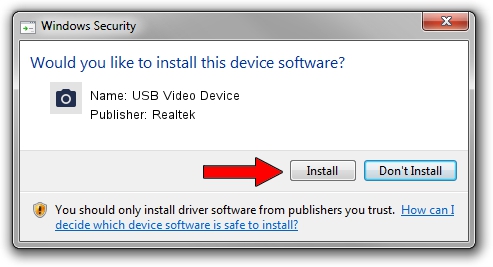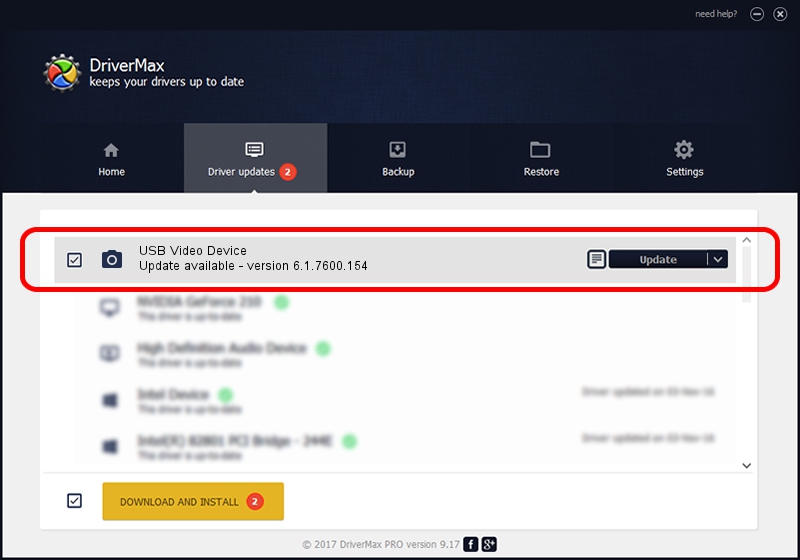Advertising seems to be blocked by your browser.
The ads help us provide this software and web site to you for free.
Please support our project by allowing our site to show ads.
Home /
Manufacturers /
Realtek /
USB Video Device /
USB/VID_0BDA&PID_58B0&MI_00 /
6.1.7600.154 Apr 05, 2012
Realtek USB Video Device - two ways of downloading and installing the driver
USB Video Device is a Imaging Devices device. The Windows version of this driver was developed by Realtek. USB/VID_0BDA&PID_58B0&MI_00 is the matching hardware id of this device.
1. Realtek USB Video Device driver - how to install it manually
- Download the driver setup file for Realtek USB Video Device driver from the location below. This is the download link for the driver version 6.1.7600.154 dated 2012-04-05.
- Run the driver installation file from a Windows account with the highest privileges (rights). If your UAC (User Access Control) is enabled then you will have to confirm the installation of the driver and run the setup with administrative rights.
- Go through the driver setup wizard, which should be quite straightforward. The driver setup wizard will scan your PC for compatible devices and will install the driver.
- Restart your PC and enjoy the new driver, it is as simple as that.
This driver was rated with an average of 3.9 stars by 13785 users.
2. Installing the Realtek USB Video Device driver using DriverMax: the easy way
The advantage of using DriverMax is that it will install the driver for you in just a few seconds and it will keep each driver up to date, not just this one. How can you install a driver using DriverMax? Let's take a look!
- Start DriverMax and push on the yellow button named ~SCAN FOR DRIVER UPDATES NOW~. Wait for DriverMax to analyze each driver on your PC.
- Take a look at the list of detected driver updates. Search the list until you find the Realtek USB Video Device driver. Click the Update button.
- Enjoy using the updated driver! :)

Jul 13 2016 5:54PM / Written by Andreea Kartman for DriverMax
follow @DeeaKartman