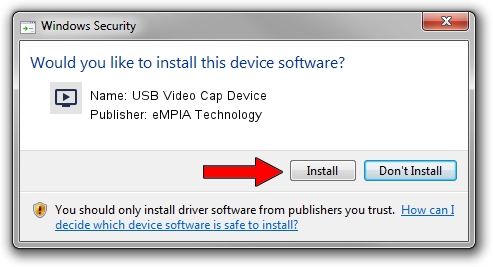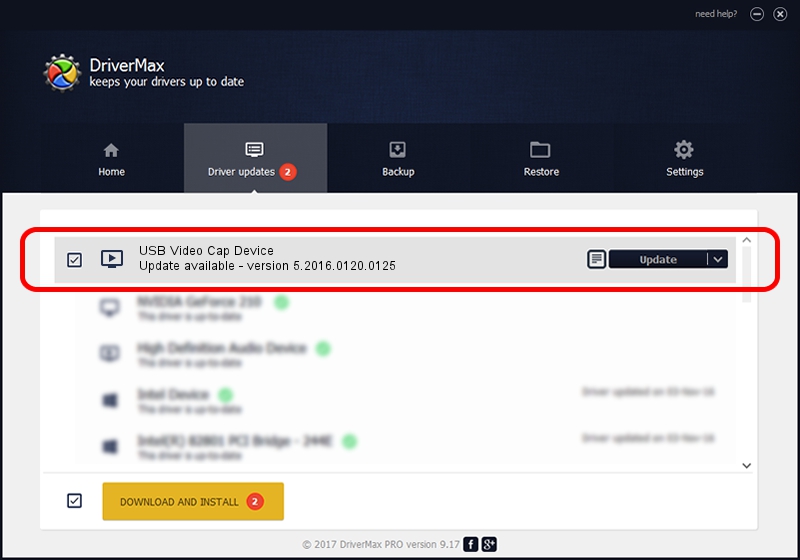Advertising seems to be blocked by your browser.
The ads help us provide this software and web site to you for free.
Please support our project by allowing our site to show ads.
Home /
Manufacturers /
eMPIA Technology /
USB Video Cap Device /
USB/VID_1B80&PID_E60E&MI_00 /
5.2016.0120.0125 Jan 25, 2016
Driver for eMPIA Technology USB Video Cap Device - downloading and installing it
USB Video Cap Device is a MEDIA hardware device. The developer of this driver was eMPIA Technology. The hardware id of this driver is USB/VID_1B80&PID_E60E&MI_00.
1. How to manually install eMPIA Technology USB Video Cap Device driver
- Download the setup file for eMPIA Technology USB Video Cap Device driver from the link below. This is the download link for the driver version 5.2016.0120.0125 dated 2016-01-25.
- Run the driver setup file from a Windows account with the highest privileges (rights). If your UAC (User Access Control) is running then you will have to confirm the installation of the driver and run the setup with administrative rights.
- Follow the driver installation wizard, which should be pretty easy to follow. The driver installation wizard will analyze your PC for compatible devices and will install the driver.
- Restart your computer and enjoy the updated driver, it is as simple as that.
Download size of the driver: 1552077 bytes (1.48 MB)
This driver was installed by many users and received an average rating of 4.6 stars out of 68494 votes.
This driver will work for the following versions of Windows:
- This driver works on Windows 2000 64 bits
- This driver works on Windows Server 2003 64 bits
- This driver works on Windows XP 64 bits
- This driver works on Windows Vista 64 bits
- This driver works on Windows 7 64 bits
- This driver works on Windows 8 64 bits
- This driver works on Windows 8.1 64 bits
- This driver works on Windows 10 64 bits
- This driver works on Windows 11 64 bits
2. How to install eMPIA Technology USB Video Cap Device driver using DriverMax
The advantage of using DriverMax is that it will setup the driver for you in the easiest possible way and it will keep each driver up to date, not just this one. How can you install a driver using DriverMax? Let's take a look!
- Open DriverMax and press on the yellow button that says ~SCAN FOR DRIVER UPDATES NOW~. Wait for DriverMax to analyze each driver on your computer.
- Take a look at the list of available driver updates. Search the list until you find the eMPIA Technology USB Video Cap Device driver. Click on Update.
- Finished installing the driver!

May 13 2024 9:33AM / Written by Andreea Kartman for DriverMax
follow @DeeaKartman