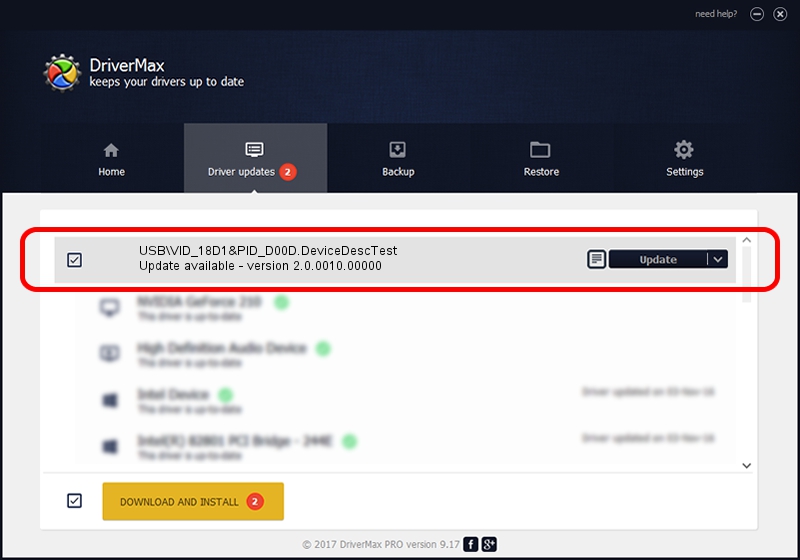Advertising seems to be blocked by your browser.
The ads help us provide this software and web site to you for free.
Please support our project by allowing our site to show ads.
Home /
Manufacturers /
Google, Inc /
USB\VID_18D1&PID_D00D.DeviceDescTest /
USB/VID_18D1&PID_D00D /
2.0.0010.00000 Nov 12, 2016
Download and install Google, Inc USB\VID_18D1&PID_D00D.DeviceDescTest driver
USB\VID_18D1&PID_D00D.DeviceDescTest is a USB Universal Serial Bus hardware device. The developer of this driver was Google, Inc. The hardware id of this driver is USB/VID_18D1&PID_D00D; this string has to match your hardware.
1. Google, Inc USB\VID_18D1&PID_D00D.DeviceDescTest driver - how to install it manually
- Download the driver setup file for Google, Inc USB\VID_18D1&PID_D00D.DeviceDescTest driver from the location below. This is the download link for the driver version 2.0.0010.00000 released on 2016-11-12.
- Start the driver setup file from a Windows account with the highest privileges (rights). If your User Access Control (UAC) is started then you will have to accept of the driver and run the setup with administrative rights.
- Go through the driver installation wizard, which should be pretty easy to follow. The driver installation wizard will scan your PC for compatible devices and will install the driver.
- Restart your computer and enjoy the updated driver, as you can see it was quite smple.
Size of this driver: 1125664 bytes (1.07 MB)
This driver was installed by many users and received an average rating of 4.9 stars out of 87809 votes.
This driver was released for the following versions of Windows:
- This driver works on Windows 2000 32 bits
- This driver works on Windows Server 2003 32 bits
- This driver works on Windows XP 32 bits
- This driver works on Windows Vista 32 bits
- This driver works on Windows 7 32 bits
- This driver works on Windows 8 32 bits
- This driver works on Windows 8.1 32 bits
- This driver works on Windows 10 32 bits
- This driver works on Windows 11 32 bits
2. Installing the Google, Inc USB\VID_18D1&PID_D00D.DeviceDescTest driver using DriverMax: the easy way
The most important advantage of using DriverMax is that it will install the driver for you in the easiest possible way and it will keep each driver up to date, not just this one. How easy can you install a driver using DriverMax? Let's take a look!
- Open DriverMax and click on the yellow button named ~SCAN FOR DRIVER UPDATES NOW~. Wait for DriverMax to scan and analyze each driver on your PC.
- Take a look at the list of driver updates. Search the list until you locate the Google, Inc USB\VID_18D1&PID_D00D.DeviceDescTest driver. Click the Update button.
- That's all, the driver is now installed!

May 29 2024 2:33AM / Written by Andreea Kartman for DriverMax
follow @DeeaKartman