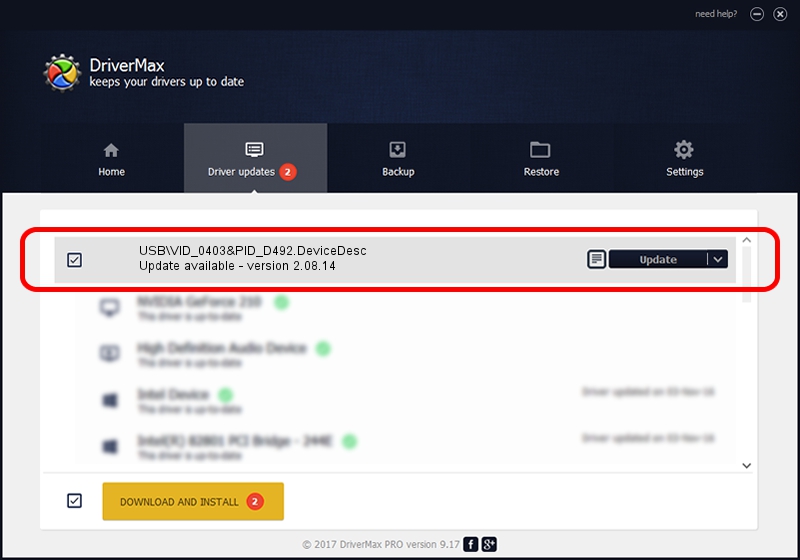Advertising seems to be blocked by your browser.
The ads help us provide this software and web site to you for free.
Please support our project by allowing our site to show ads.
Home /
Manufacturers /
FTDI /
USB\VID_0403&PID_D492.DeviceDesc /
USB/VID_0403&PID_D492 /
2.08.14 Apr 27, 2012
FTDI USB\VID_0403&PID_D492.DeviceDesc driver download and installation
USB\VID_0403&PID_D492.DeviceDesc is a USB Universal Serial Bus hardware device. The developer of this driver was FTDI. USB/VID_0403&PID_D492 is the matching hardware id of this device.
1. Manually install FTDI USB\VID_0403&PID_D492.DeviceDesc driver
- Download the driver setup file for FTDI USB\VID_0403&PID_D492.DeviceDesc driver from the link below. This is the download link for the driver version 2.08.14 dated 2012-04-27.
- Run the driver installation file from a Windows account with the highest privileges (rights). If your UAC (User Access Control) is running then you will have to confirm the installation of the driver and run the setup with administrative rights.
- Follow the driver installation wizard, which should be quite easy to follow. The driver installation wizard will analyze your PC for compatible devices and will install the driver.
- Shutdown and restart your PC and enjoy the updated driver, as you can see it was quite smple.
Download size of the driver: 431934 bytes (421.81 KB)
This driver received an average rating of 4.3 stars out of 23574 votes.
This driver will work for the following versions of Windows:
- This driver works on Windows 2000 64 bits
- This driver works on Windows Server 2003 64 bits
- This driver works on Windows XP 64 bits
- This driver works on Windows Vista 64 bits
- This driver works on Windows 7 64 bits
- This driver works on Windows 8 64 bits
- This driver works on Windows 8.1 64 bits
- This driver works on Windows 10 64 bits
- This driver works on Windows 11 64 bits
2. The easy way: using DriverMax to install FTDI USB\VID_0403&PID_D492.DeviceDesc driver
The most important advantage of using DriverMax is that it will setup the driver for you in the easiest possible way and it will keep each driver up to date, not just this one. How can you install a driver with DriverMax? Let's see!
- Open DriverMax and click on the yellow button that says ~SCAN FOR DRIVER UPDATES NOW~. Wait for DriverMax to scan and analyze each driver on your computer.
- Take a look at the list of driver updates. Scroll the list down until you find the FTDI USB\VID_0403&PID_D492.DeviceDesc driver. Click the Update button.
- Enjoy using the updated driver! :)

Aug 2 2024 10:26PM / Written by Dan Armano for DriverMax
follow @danarm