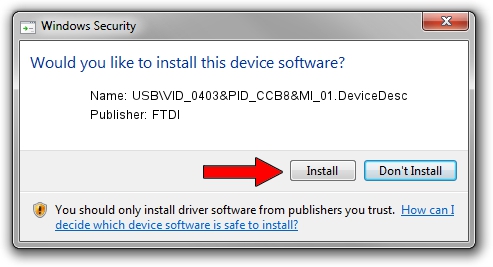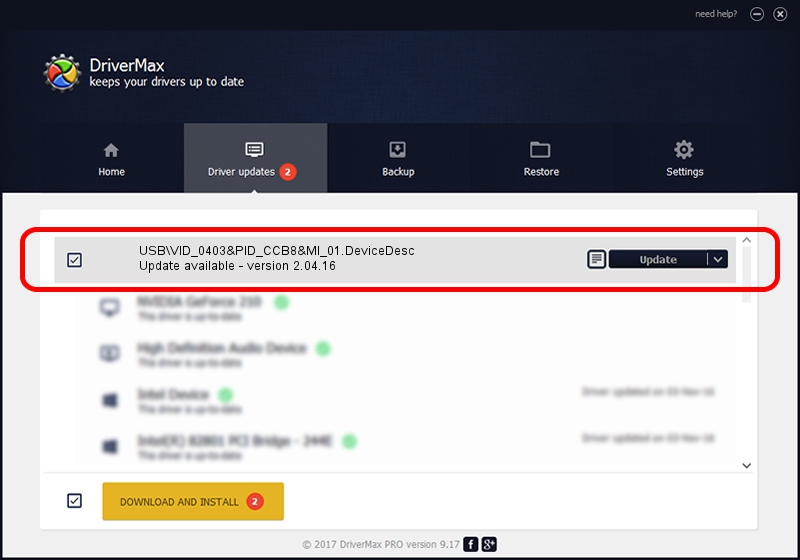Advertising seems to be blocked by your browser.
The ads help us provide this software and web site to you for free.
Please support our project by allowing our site to show ads.
Home /
Manufacturers /
FTDI /
USB\VID_0403&PID_CCB8&MI_01.DeviceDesc /
USB/VID_0403&PID_CCB8&MI_01 /
2.04.16 Feb 17, 2009
FTDI USB\VID_0403&PID_CCB8&MI_01.DeviceDesc how to download and install the driver
USB\VID_0403&PID_CCB8&MI_01.DeviceDesc is a USB Universal Serial Bus hardware device. This Windows driver was developed by FTDI. In order to make sure you are downloading the exact right driver the hardware id is USB/VID_0403&PID_CCB8&MI_01.
1. Manually install FTDI USB\VID_0403&PID_CCB8&MI_01.DeviceDesc driver
- Download the setup file for FTDI USB\VID_0403&PID_CCB8&MI_01.DeviceDesc driver from the location below. This download link is for the driver version 2.04.16 released on 2009-02-17.
- Start the driver setup file from a Windows account with the highest privileges (rights). If your UAC (User Access Control) is running then you will have to accept of the driver and run the setup with administrative rights.
- Follow the driver installation wizard, which should be quite straightforward. The driver installation wizard will analyze your PC for compatible devices and will install the driver.
- Restart your computer and enjoy the new driver, it is as simple as that.
The file size of this driver is 496781 bytes (485.14 KB)
This driver was rated with an average of 4.1 stars by 18553 users.
This driver is fully compatible with the following versions of Windows:
- This driver works on Windows 2000 64 bits
- This driver works on Windows Server 2003 64 bits
- This driver works on Windows XP 64 bits
- This driver works on Windows Vista 64 bits
- This driver works on Windows 7 64 bits
- This driver works on Windows 8 64 bits
- This driver works on Windows 8.1 64 bits
- This driver works on Windows 10 64 bits
- This driver works on Windows 11 64 bits
2. Installing the FTDI USB\VID_0403&PID_CCB8&MI_01.DeviceDesc driver using DriverMax: the easy way
The advantage of using DriverMax is that it will setup the driver for you in the easiest possible way and it will keep each driver up to date. How can you install a driver with DriverMax? Let's follow a few steps!
- Start DriverMax and click on the yellow button named ~SCAN FOR DRIVER UPDATES NOW~. Wait for DriverMax to analyze each driver on your computer.
- Take a look at the list of driver updates. Search the list until you find the FTDI USB\VID_0403&PID_CCB8&MI_01.DeviceDesc driver. Click on Update.
- That's it, you installed your first driver!

May 31 2024 2:17AM / Written by Dan Armano for DriverMax
follow @danarm