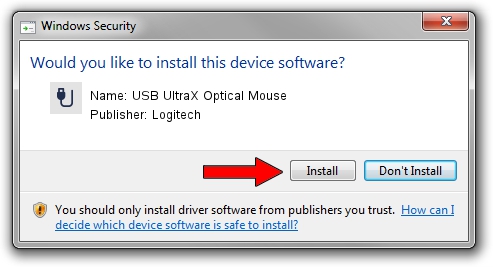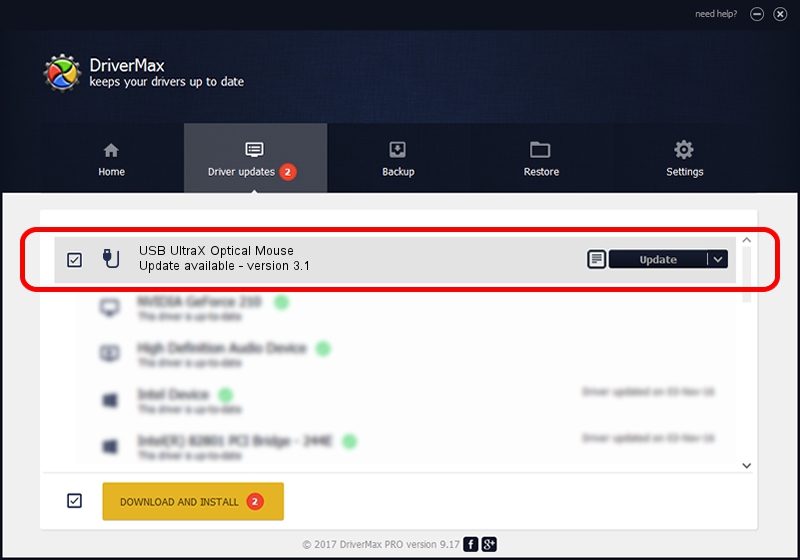Advertising seems to be blocked by your browser.
The ads help us provide this software and web site to you for free.
Please support our project by allowing our site to show ads.
Home /
Manufacturers /
Logitech /
USB UltraX Optical Mouse /
USB/VID_046D&PID_C01A /
3.1 Jul 19, 2006
Download and install Logitech USB UltraX Optical Mouse driver
USB UltraX Optical Mouse is a USB human interface device class device. The Windows version of this driver was developed by Logitech. The hardware id of this driver is USB/VID_046D&PID_C01A; this string has to match your hardware.
1. Install Logitech USB UltraX Optical Mouse driver manually
- You can download from the link below the driver setup file for the Logitech USB UltraX Optical Mouse driver. The archive contains version 3.1 dated 2006-07-19 of the driver.
- Start the driver installer file from a user account with administrative rights. If your User Access Control Service (UAC) is running please accept of the driver and run the setup with administrative rights.
- Follow the driver installation wizard, which will guide you; it should be quite easy to follow. The driver installation wizard will scan your computer and will install the right driver.
- When the operation finishes restart your PC in order to use the updated driver. As you can see it was quite smple to install a Windows driver!
File size of the driver: 42430 bytes (41.44 KB)
This driver was installed by many users and received an average rating of 4.5 stars out of 66035 votes.
This driver is fully compatible with the following versions of Windows:
- This driver works on Windows 2000 64 bits
- This driver works on Windows Server 2003 64 bits
- This driver works on Windows XP 64 bits
- This driver works on Windows Vista 64 bits
- This driver works on Windows 7 64 bits
- This driver works on Windows 8 64 bits
- This driver works on Windows 8.1 64 bits
- This driver works on Windows 10 64 bits
- This driver works on Windows 11 64 bits
2. The easy way: using DriverMax to install Logitech USB UltraX Optical Mouse driver
The advantage of using DriverMax is that it will setup the driver for you in just a few seconds and it will keep each driver up to date, not just this one. How can you install a driver with DriverMax? Let's follow a few steps!
- Open DriverMax and push on the yellow button that says ~SCAN FOR DRIVER UPDATES NOW~. Wait for DriverMax to analyze each driver on your PC.
- Take a look at the list of detected driver updates. Scroll the list down until you find the Logitech USB UltraX Optical Mouse driver. Click the Update button.
- That's it, you installed your first driver!

Aug 1 2016 8:37AM / Written by Andreea Kartman for DriverMax
follow @DeeaKartman