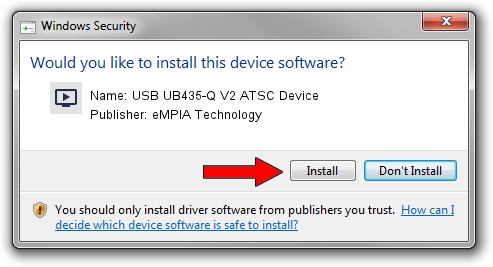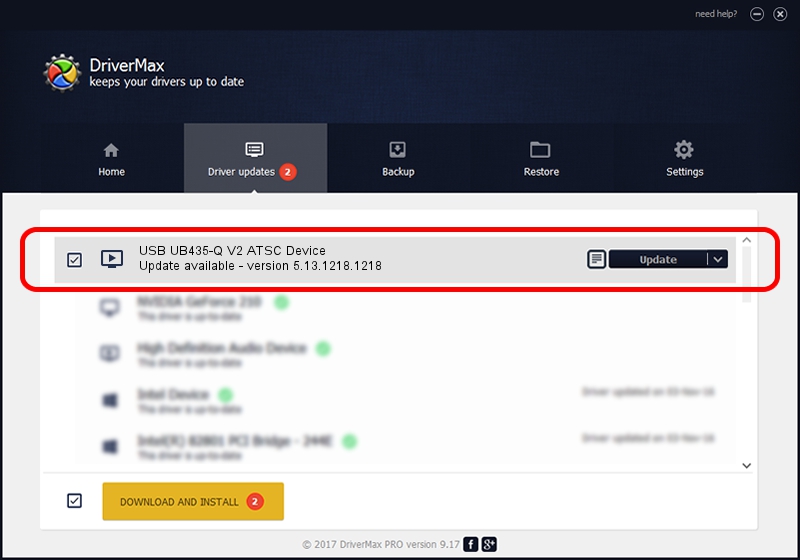Advertising seems to be blocked by your browser.
The ads help us provide this software and web site to you for free.
Please support our project by allowing our site to show ads.
Home /
Manufacturers /
eMPIA Technology /
USB UB435-Q V2 ATSC Device /
USB/VID_1B80&PID_E346 /
5.13.1218.1218 Dec 18, 2013
Driver for eMPIA Technology USB UB435-Q V2 ATSC Device - downloading and installing it
USB UB435-Q V2 ATSC Device is a MEDIA hardware device. This Windows driver was developed by eMPIA Technology. The hardware id of this driver is USB/VID_1B80&PID_E346; this string has to match your hardware.
1. Manually install eMPIA Technology USB UB435-Q V2 ATSC Device driver
- Download the driver setup file for eMPIA Technology USB UB435-Q V2 ATSC Device driver from the link below. This download link is for the driver version 5.13.1218.1218 released on 2013-12-18.
- Run the driver setup file from a Windows account with the highest privileges (rights). If your User Access Control Service (UAC) is started then you will have to accept of the driver and run the setup with administrative rights.
- Go through the driver installation wizard, which should be pretty easy to follow. The driver installation wizard will analyze your PC for compatible devices and will install the driver.
- Shutdown and restart your computer and enjoy the new driver, it is as simple as that.
This driver was rated with an average of 3.9 stars by 86096 users.
2. Installing the eMPIA Technology USB UB435-Q V2 ATSC Device driver using DriverMax: the easy way
The most important advantage of using DriverMax is that it will setup the driver for you in the easiest possible way and it will keep each driver up to date. How can you install a driver with DriverMax? Let's take a look!
- Start DriverMax and click on the yellow button named ~SCAN FOR DRIVER UPDATES NOW~. Wait for DriverMax to scan and analyze each driver on your PC.
- Take a look at the list of detected driver updates. Search the list until you find the eMPIA Technology USB UB435-Q V2 ATSC Device driver. Click the Update button.
- Finished installing the driver!

Aug 10 2016 10:25PM / Written by Daniel Statescu for DriverMax
follow @DanielStatescu