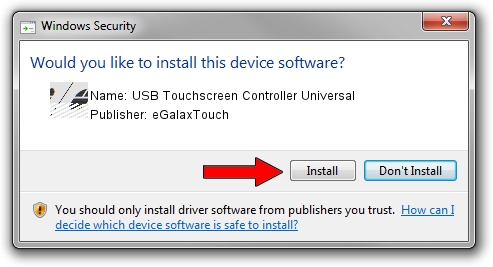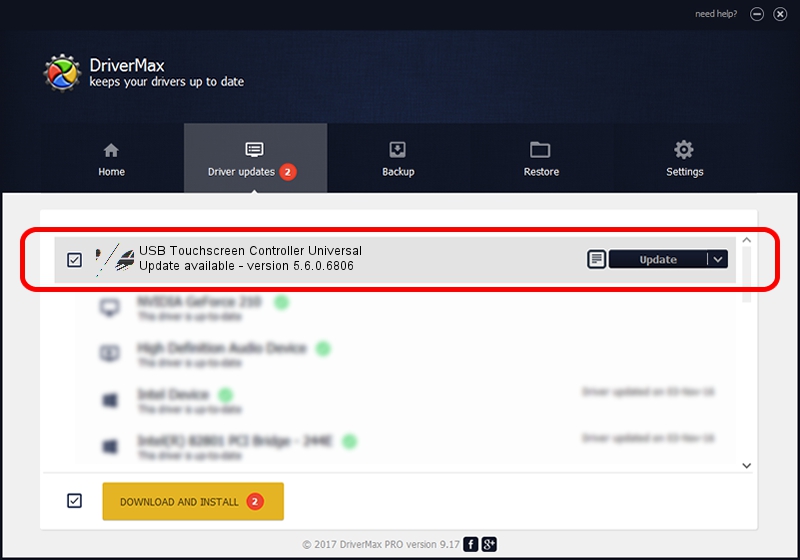Advertising seems to be blocked by your browser.
The ads help us provide this software and web site to you for free.
Please support our project by allowing our site to show ads.
Home /
Manufacturers /
eGalaxTouch /
USB Touchscreen Controller Universal /
USB/VID_201B&PID_0001 /
5.6.0.6806 Jul 06, 2009
eGalaxTouch USB Touchscreen Controller Universal - two ways of downloading and installing the driver
USB Touchscreen Controller Universal is a Mouse hardware device. This Windows driver was developed by eGalaxTouch. The hardware id of this driver is USB/VID_201B&PID_0001; this string has to match your hardware.
1. Install eGalaxTouch USB Touchscreen Controller Universal driver manually
- Download the setup file for eGalaxTouch USB Touchscreen Controller Universal driver from the location below. This download link is for the driver version 5.6.0.6806 dated 2009-07-06.
- Start the driver setup file from a Windows account with administrative rights. If your User Access Control Service (UAC) is started then you will have to confirm the installation of the driver and run the setup with administrative rights.
- Go through the driver installation wizard, which should be pretty easy to follow. The driver installation wizard will analyze your PC for compatible devices and will install the driver.
- Restart your PC and enjoy the fresh driver, it is as simple as that.
Driver rating 3.5 stars out of 38490 votes.
2. How to install eGalaxTouch USB Touchscreen Controller Universal driver using DriverMax
The advantage of using DriverMax is that it will setup the driver for you in the easiest possible way and it will keep each driver up to date, not just this one. How can you install a driver using DriverMax? Let's see!
- Start DriverMax and push on the yellow button named ~SCAN FOR DRIVER UPDATES NOW~. Wait for DriverMax to scan and analyze each driver on your computer.
- Take a look at the list of detected driver updates. Scroll the list down until you locate the eGalaxTouch USB Touchscreen Controller Universal driver. Click the Update button.
- That's it, you installed your first driver!

Aug 11 2016 12:54AM / Written by Daniel Statescu for DriverMax
follow @DanielStatescu