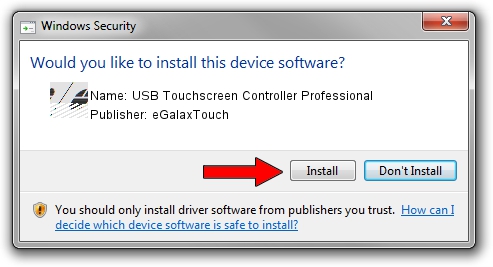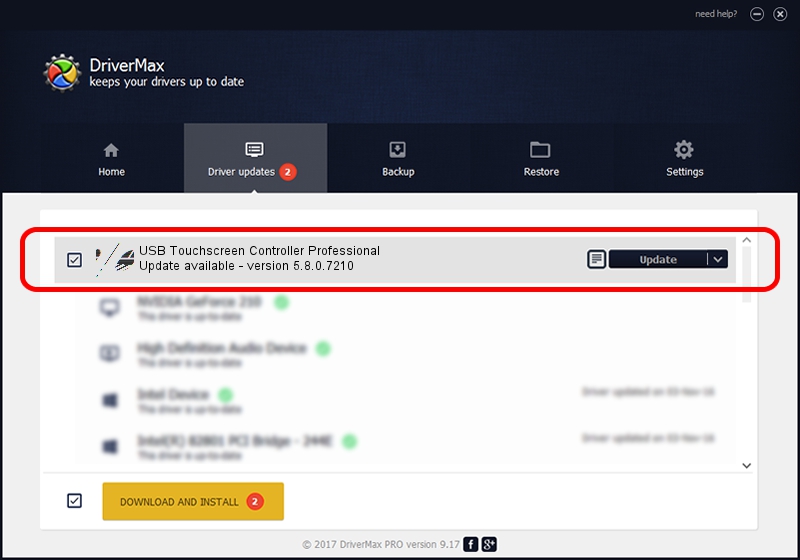Advertising seems to be blocked by your browser.
The ads help us provide this software and web site to you for free.
Please support our project by allowing our site to show ads.
Home /
Manufacturers /
eGalaxTouch /
USB Touchscreen Controller Professional /
USB/VID_0EEF&PID_0002 /
5.8.0.7210 Nov 10, 2009
eGalaxTouch USB Touchscreen Controller Professional how to download and install the driver
USB Touchscreen Controller Professional is a Mouse hardware device. The developer of this driver was eGalaxTouch. The hardware id of this driver is USB/VID_0EEF&PID_0002; this string has to match your hardware.
1. Install eGalaxTouch USB Touchscreen Controller Professional driver manually
- Download the setup file for eGalaxTouch USB Touchscreen Controller Professional driver from the link below. This is the download link for the driver version 5.8.0.7210 released on 2009-11-10.
- Run the driver installation file from a Windows account with the highest privileges (rights). If your UAC (User Access Control) is enabled then you will have to confirm the installation of the driver and run the setup with administrative rights.
- Go through the driver setup wizard, which should be quite straightforward. The driver setup wizard will analyze your PC for compatible devices and will install the driver.
- Shutdown and restart your PC and enjoy the updated driver, as you can see it was quite smple.
Driver rating 3.5 stars out of 90208 votes.
2. Using DriverMax to install eGalaxTouch USB Touchscreen Controller Professional driver
The most important advantage of using DriverMax is that it will install the driver for you in the easiest possible way and it will keep each driver up to date. How easy can you install a driver using DriverMax? Let's follow a few steps!
- Open DriverMax and press on the yellow button named ~SCAN FOR DRIVER UPDATES NOW~. Wait for DriverMax to analyze each driver on your PC.
- Take a look at the list of available driver updates. Search the list until you locate the eGalaxTouch USB Touchscreen Controller Professional driver. Click on Update.
- Enjoy using the updated driver! :)

Jul 12 2016 5:28AM / Written by Daniel Statescu for DriverMax
follow @DanielStatescu