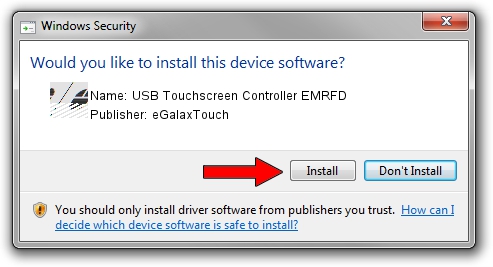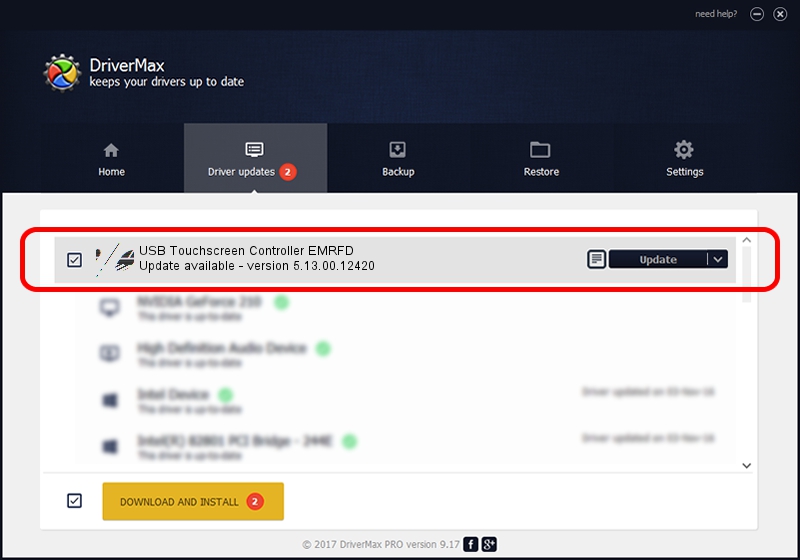Advertising seems to be blocked by your browser.
The ads help us provide this software and web site to you for free.
Please support our project by allowing our site to show ads.
Home /
Manufacturers /
eGalaxTouch /
USB Touchscreen Controller EMRFD /
USB/VID_0EEF&PID_48FD /
5.13.00.12420 Feb 20, 2014
Download and install eGalaxTouch USB Touchscreen Controller EMRFD driver
USB Touchscreen Controller EMRFD is a Mouse device. The developer of this driver was eGalaxTouch. USB/VID_0EEF&PID_48FD is the matching hardware id of this device.
1. eGalaxTouch USB Touchscreen Controller EMRFD driver - how to install it manually
- Download the driver setup file for eGalaxTouch USB Touchscreen Controller EMRFD driver from the location below. This is the download link for the driver version 5.13.00.12420 dated 2014-02-20.
- Run the driver setup file from a Windows account with administrative rights. If your User Access Control Service (UAC) is enabled then you will have to confirm the installation of the driver and run the setup with administrative rights.
- Go through the driver installation wizard, which should be pretty straightforward. The driver installation wizard will analyze your PC for compatible devices and will install the driver.
- Shutdown and restart your PC and enjoy the updated driver, as you can see it was quite smple.
Driver rating 3.6 stars out of 47481 votes.
2. How to use DriverMax to install eGalaxTouch USB Touchscreen Controller EMRFD driver
The most important advantage of using DriverMax is that it will install the driver for you in the easiest possible way and it will keep each driver up to date. How easy can you install a driver using DriverMax? Let's follow a few steps!
- Open DriverMax and press on the yellow button that says ~SCAN FOR DRIVER UPDATES NOW~. Wait for DriverMax to scan and analyze each driver on your computer.
- Take a look at the list of driver updates. Scroll the list down until you find the eGalaxTouch USB Touchscreen Controller EMRFD driver. Click on Update.
- That's all, the driver is now installed!

Jul 23 2016 6:40AM / Written by Dan Armano for DriverMax
follow @danarm