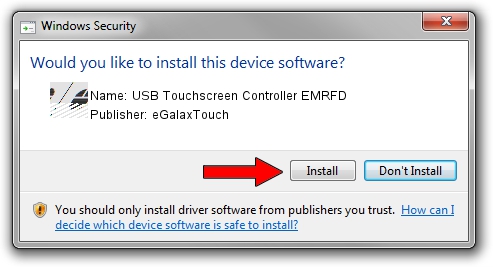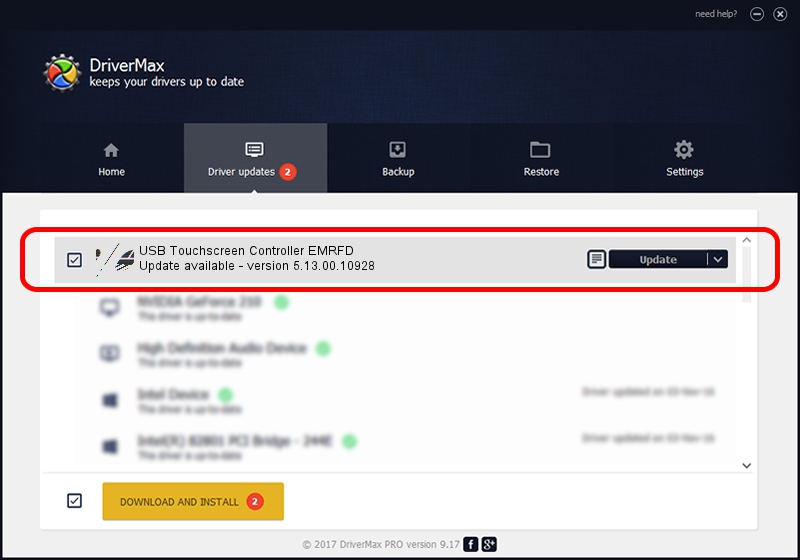Advertising seems to be blocked by your browser.
The ads help us provide this software and web site to you for free.
Please support our project by allowing our site to show ads.
Home /
Manufacturers /
eGalaxTouch /
USB Touchscreen Controller EMRFD /
USB/VID_0EEF&PID_48FD /
5.13.00.10928 Nov 28, 2012
eGalaxTouch USB Touchscreen Controller EMRFD driver download and installation
USB Touchscreen Controller EMRFD is a Mouse device. The Windows version of this driver was developed by eGalaxTouch. The hardware id of this driver is USB/VID_0EEF&PID_48FD; this string has to match your hardware.
1. eGalaxTouch USB Touchscreen Controller EMRFD driver - how to install it manually
- Download the setup file for eGalaxTouch USB Touchscreen Controller EMRFD driver from the location below. This is the download link for the driver version 5.13.00.10928 dated 2012-11-28.
- Run the driver setup file from a Windows account with administrative rights. If your UAC (User Access Control) is running then you will have to accept of the driver and run the setup with administrative rights.
- Go through the driver installation wizard, which should be pretty straightforward. The driver installation wizard will analyze your PC for compatible devices and will install the driver.
- Shutdown and restart your PC and enjoy the updated driver, it is as simple as that.
This driver was rated with an average of 3.4 stars by 20024 users.
2. Installing the eGalaxTouch USB Touchscreen Controller EMRFD driver using DriverMax: the easy way
The advantage of using DriverMax is that it will setup the driver for you in just a few seconds and it will keep each driver up to date, not just this one. How easy can you install a driver using DriverMax? Let's take a look!
- Start DriverMax and push on the yellow button named ~SCAN FOR DRIVER UPDATES NOW~. Wait for DriverMax to scan and analyze each driver on your PC.
- Take a look at the list of detected driver updates. Scroll the list down until you locate the eGalaxTouch USB Touchscreen Controller EMRFD driver. Click the Update button.
- That's all, the driver is now installed!

Aug 7 2016 11:31AM / Written by Andreea Kartman for DriverMax
follow @DeeaKartman