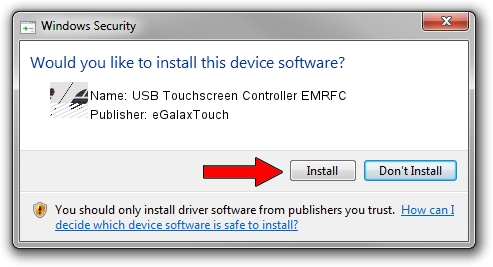Advertising seems to be blocked by your browser.
The ads help us provide this software and web site to you for free.
Please support our project by allowing our site to show ads.
Home /
Manufacturers /
eGalaxTouch /
USB Touchscreen Controller EMRFC /
USB/VID_0EEF&PID_48FC /
5.6.0.6806 Jul 06, 2009
eGalaxTouch USB Touchscreen Controller EMRFC how to download and install the driver
USB Touchscreen Controller EMRFC is a Mouse hardware device. The developer of this driver was eGalaxTouch. USB/VID_0EEF&PID_48FC is the matching hardware id of this device.
1. Manually install eGalaxTouch USB Touchscreen Controller EMRFC driver
- Download the driver setup file for eGalaxTouch USB Touchscreen Controller EMRFC driver from the link below. This is the download link for the driver version 5.6.0.6806 released on 2009-07-06.
- Start the driver installation file from a Windows account with the highest privileges (rights). If your User Access Control (UAC) is started then you will have to accept of the driver and run the setup with administrative rights.
- Follow the driver setup wizard, which should be quite easy to follow. The driver setup wizard will scan your PC for compatible devices and will install the driver.
- Restart your PC and enjoy the fresh driver, as you can see it was quite smple.
This driver was rated with an average of 3.4 stars by 72225 users.
2. The easy way: using DriverMax to install eGalaxTouch USB Touchscreen Controller EMRFC driver
The most important advantage of using DriverMax is that it will install the driver for you in the easiest possible way and it will keep each driver up to date, not just this one. How can you install a driver with DriverMax? Let's follow a few steps!
- Open DriverMax and push on the yellow button named ~SCAN FOR DRIVER UPDATES NOW~. Wait for DriverMax to analyze each driver on your PC.
- Take a look at the list of available driver updates. Search the list until you find the eGalaxTouch USB Touchscreen Controller EMRFC driver. Click the Update button.
- That's it, you installed your first driver!

Jul 29 2016 5:03AM / Written by Andreea Kartman for DriverMax
follow @DeeaKartman