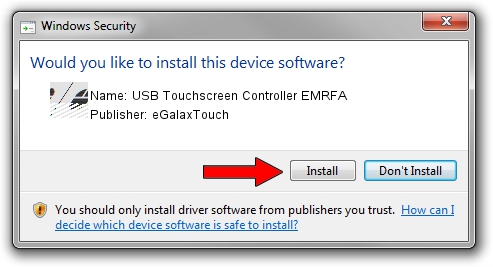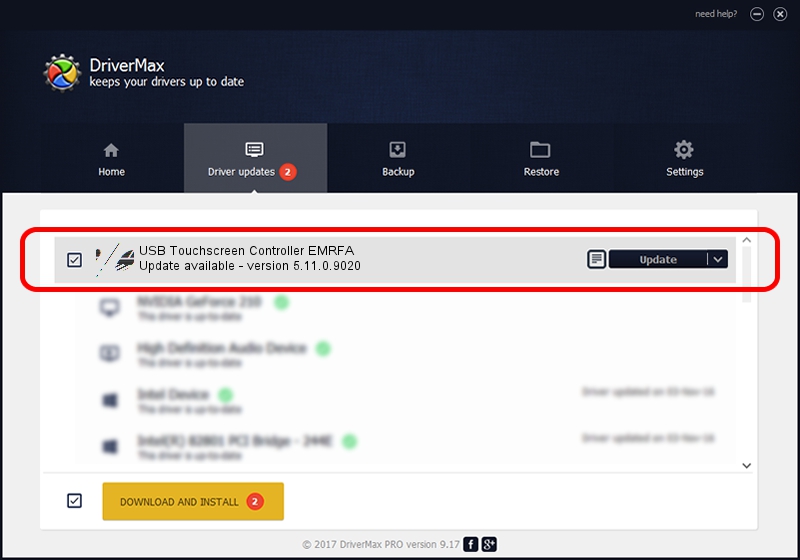Advertising seems to be blocked by your browser.
The ads help us provide this software and web site to you for free.
Please support our project by allowing our site to show ads.
Home /
Manufacturers /
eGalaxTouch /
USB Touchscreen Controller EMRFA /
USB/VID_0EEF&PID_48FA /
5.11.0.9020 Apr 20, 2011
eGalaxTouch USB Touchscreen Controller EMRFA - two ways of downloading and installing the driver
USB Touchscreen Controller EMRFA is a Mouse hardware device. This Windows driver was developed by eGalaxTouch. In order to make sure you are downloading the exact right driver the hardware id is USB/VID_0EEF&PID_48FA.
1. eGalaxTouch USB Touchscreen Controller EMRFA driver - how to install it manually
- Download the setup file for eGalaxTouch USB Touchscreen Controller EMRFA driver from the location below. This download link is for the driver version 5.11.0.9020 dated 2011-04-20.
- Run the driver setup file from a Windows account with the highest privileges (rights). If your User Access Control Service (UAC) is running then you will have to confirm the installation of the driver and run the setup with administrative rights.
- Follow the driver setup wizard, which should be quite straightforward. The driver setup wizard will analyze your PC for compatible devices and will install the driver.
- Shutdown and restart your PC and enjoy the new driver, as you can see it was quite smple.
This driver was installed by many users and received an average rating of 3.9 stars out of 79443 votes.
2. Using DriverMax to install eGalaxTouch USB Touchscreen Controller EMRFA driver
The most important advantage of using DriverMax is that it will install the driver for you in the easiest possible way and it will keep each driver up to date. How can you install a driver with DriverMax? Let's take a look!
- Open DriverMax and press on the yellow button named ~SCAN FOR DRIVER UPDATES NOW~. Wait for DriverMax to scan and analyze each driver on your PC.
- Take a look at the list of detected driver updates. Scroll the list down until you locate the eGalaxTouch USB Touchscreen Controller EMRFA driver. Click the Update button.
- That's all, the driver is now installed!

Jul 13 2016 5:12AM / Written by Dan Armano for DriverMax
follow @danarm