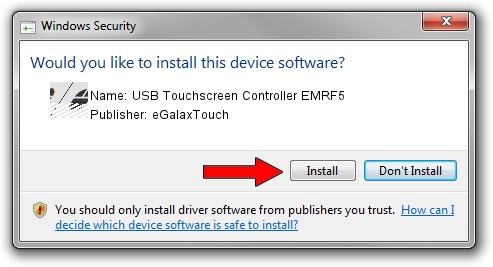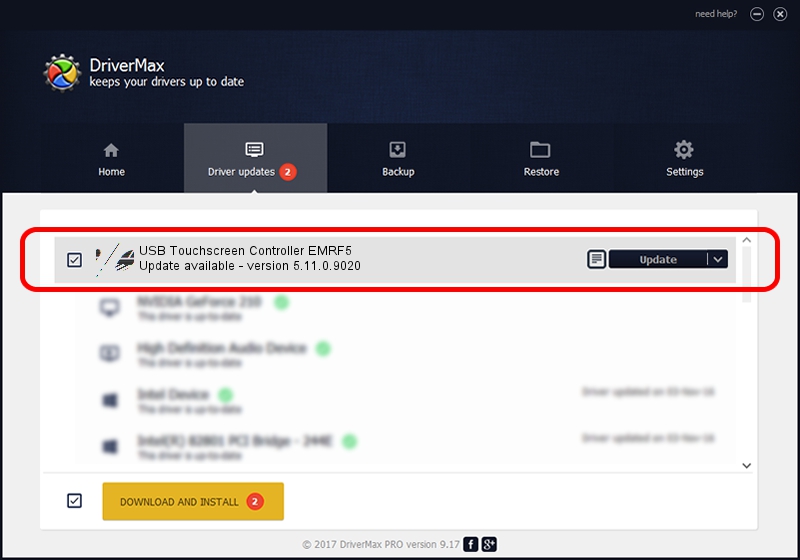Advertising seems to be blocked by your browser.
The ads help us provide this software and web site to you for free.
Please support our project by allowing our site to show ads.
Home /
Manufacturers /
eGalaxTouch /
USB Touchscreen Controller EMRF5 /
USB/VID_0EEF&PID_48F5 /
5.11.0.9020 Apr 20, 2011
Download and install eGalaxTouch USB Touchscreen Controller EMRF5 driver
USB Touchscreen Controller EMRF5 is a Mouse hardware device. The developer of this driver was eGalaxTouch. In order to make sure you are downloading the exact right driver the hardware id is USB/VID_0EEF&PID_48F5.
1. eGalaxTouch USB Touchscreen Controller EMRF5 driver - how to install it manually
- Download the setup file for eGalaxTouch USB Touchscreen Controller EMRF5 driver from the location below. This download link is for the driver version 5.11.0.9020 released on 2011-04-20.
- Start the driver installation file from a Windows account with administrative rights. If your User Access Control Service (UAC) is started then you will have to accept of the driver and run the setup with administrative rights.
- Go through the driver setup wizard, which should be quite easy to follow. The driver setup wizard will analyze your PC for compatible devices and will install the driver.
- Restart your PC and enjoy the fresh driver, as you can see it was quite smple.
This driver received an average rating of 3.9 stars out of 70497 votes.
2. The easy way: using DriverMax to install eGalaxTouch USB Touchscreen Controller EMRF5 driver
The most important advantage of using DriverMax is that it will setup the driver for you in just a few seconds and it will keep each driver up to date. How easy can you install a driver with DriverMax? Let's see!
- Start DriverMax and push on the yellow button named ~SCAN FOR DRIVER UPDATES NOW~. Wait for DriverMax to analyze each driver on your computer.
- Take a look at the list of detected driver updates. Scroll the list down until you find the eGalaxTouch USB Touchscreen Controller EMRF5 driver. Click the Update button.
- That's all, the driver is now installed!

Jul 22 2016 2:38PM / Written by Dan Armano for DriverMax
follow @danarm