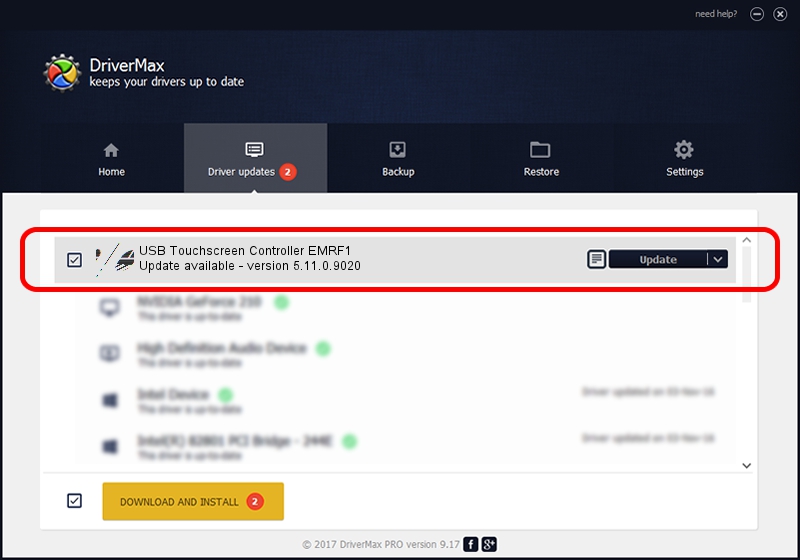Advertising seems to be blocked by your browser.
The ads help us provide this software and web site to you for free.
Please support our project by allowing our site to show ads.
Home /
Manufacturers /
eGalaxTouch /
USB Touchscreen Controller EMRF1 /
USB/VID_0EEF&PID_48F1 /
5.11.0.9020 Apr 20, 2011
Driver for eGalaxTouch USB Touchscreen Controller EMRF1 - downloading and installing it
USB Touchscreen Controller EMRF1 is a Mouse hardware device. The developer of this driver was eGalaxTouch. The hardware id of this driver is USB/VID_0EEF&PID_48F1; this string has to match your hardware.
1. Manually install eGalaxTouch USB Touchscreen Controller EMRF1 driver
- You can download from the link below the driver installer file for the eGalaxTouch USB Touchscreen Controller EMRF1 driver. The archive contains version 5.11.0.9020 released on 2011-04-20 of the driver.
- Run the driver installer file from a user account with the highest privileges (rights). If your UAC (User Access Control) is enabled please accept of the driver and run the setup with administrative rights.
- Follow the driver installation wizard, which will guide you; it should be quite easy to follow. The driver installation wizard will analyze your PC and will install the right driver.
- When the operation finishes restart your computer in order to use the updated driver. It is as simple as that to install a Windows driver!
This driver was rated with an average of 4 stars by 70379 users.
2. How to use DriverMax to install eGalaxTouch USB Touchscreen Controller EMRF1 driver
The most important advantage of using DriverMax is that it will install the driver for you in the easiest possible way and it will keep each driver up to date. How easy can you install a driver with DriverMax? Let's take a look!
- Start DriverMax and push on the yellow button that says ~SCAN FOR DRIVER UPDATES NOW~. Wait for DriverMax to scan and analyze each driver on your PC.
- Take a look at the list of detected driver updates. Search the list until you locate the eGalaxTouch USB Touchscreen Controller EMRF1 driver. Click the Update button.
- Finished installing the driver!

Jul 22 2016 2:39PM / Written by Dan Armano for DriverMax
follow @danarm