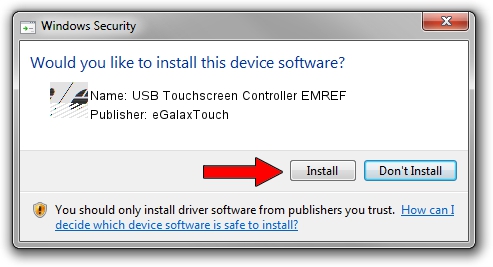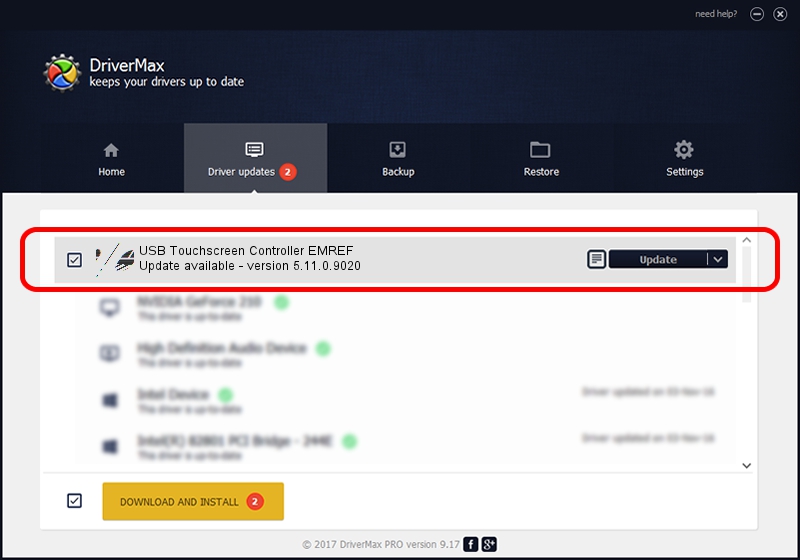Advertising seems to be blocked by your browser.
The ads help us provide this software and web site to you for free.
Please support our project by allowing our site to show ads.
Home /
Manufacturers /
eGalaxTouch /
USB Touchscreen Controller EMREF /
USB/VID_0EEF&PID_48EF /
5.11.0.9020 Apr 20, 2011
eGalaxTouch USB Touchscreen Controller EMREF - two ways of downloading and installing the driver
USB Touchscreen Controller EMREF is a Mouse hardware device. This driver was developed by eGalaxTouch. The hardware id of this driver is USB/VID_0EEF&PID_48EF.
1. How to manually install eGalaxTouch USB Touchscreen Controller EMREF driver
- Download the driver setup file for eGalaxTouch USB Touchscreen Controller EMREF driver from the location below. This is the download link for the driver version 5.11.0.9020 dated 2011-04-20.
- Run the driver installation file from a Windows account with the highest privileges (rights). If your UAC (User Access Control) is enabled then you will have to accept of the driver and run the setup with administrative rights.
- Go through the driver setup wizard, which should be pretty straightforward. The driver setup wizard will scan your PC for compatible devices and will install the driver.
- Shutdown and restart your computer and enjoy the updated driver, as you can see it was quite smple.
Driver rating 3.5 stars out of 71116 votes.
2. How to use DriverMax to install eGalaxTouch USB Touchscreen Controller EMREF driver
The most important advantage of using DriverMax is that it will install the driver for you in just a few seconds and it will keep each driver up to date. How easy can you install a driver with DriverMax? Let's see!
- Open DriverMax and press on the yellow button named ~SCAN FOR DRIVER UPDATES NOW~. Wait for DriverMax to scan and analyze each driver on your computer.
- Take a look at the list of available driver updates. Search the list until you locate the eGalaxTouch USB Touchscreen Controller EMREF driver. Click on Update.
- That's it, you installed your first driver!

Jul 22 2016 2:41PM / Written by Dan Armano for DriverMax
follow @danarm