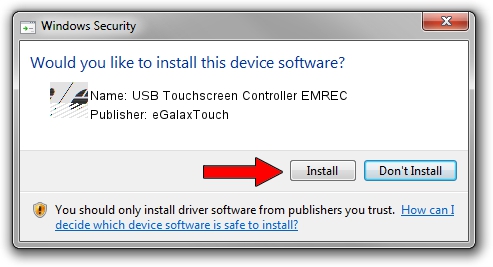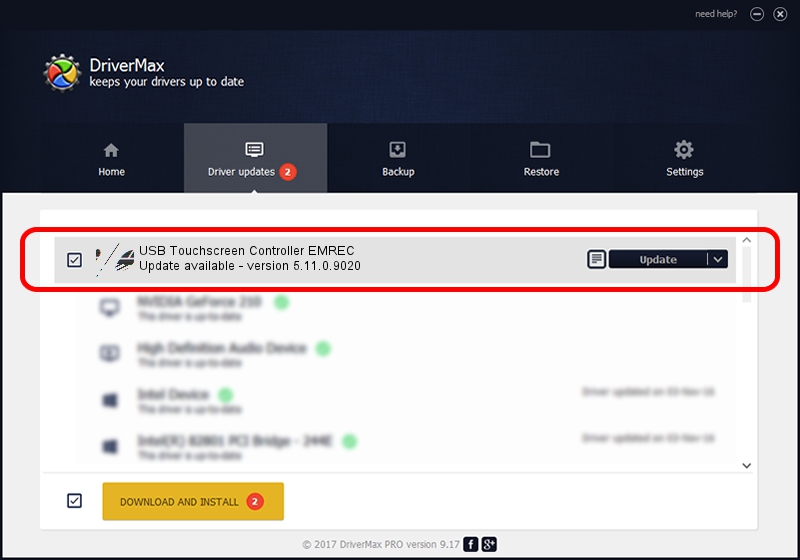Advertising seems to be blocked by your browser.
The ads help us provide this software and web site to you for free.
Please support our project by allowing our site to show ads.
Home /
Manufacturers /
eGalaxTouch /
USB Touchscreen Controller EMREC /
USB/VID_0EEF&PID_48EC /
5.11.0.9020 Apr 20, 2011
Driver for eGalaxTouch USB Touchscreen Controller EMREC - downloading and installing it
USB Touchscreen Controller EMREC is a Mouse hardware device. This Windows driver was developed by eGalaxTouch. USB/VID_0EEF&PID_48EC is the matching hardware id of this device.
1. How to manually install eGalaxTouch USB Touchscreen Controller EMREC driver
- Download the setup file for eGalaxTouch USB Touchscreen Controller EMREC driver from the link below. This is the download link for the driver version 5.11.0.9020 released on 2011-04-20.
- Run the driver installation file from a Windows account with administrative rights. If your User Access Control Service (UAC) is running then you will have to confirm the installation of the driver and run the setup with administrative rights.
- Go through the driver installation wizard, which should be quite easy to follow. The driver installation wizard will scan your PC for compatible devices and will install the driver.
- Shutdown and restart your computer and enjoy the new driver, as you can see it was quite smple.
This driver was installed by many users and received an average rating of 3.7 stars out of 70941 votes.
2. How to use DriverMax to install eGalaxTouch USB Touchscreen Controller EMREC driver
The advantage of using DriverMax is that it will install the driver for you in the easiest possible way and it will keep each driver up to date, not just this one. How can you install a driver with DriverMax? Let's take a look!
- Start DriverMax and push on the yellow button named ~SCAN FOR DRIVER UPDATES NOW~. Wait for DriverMax to analyze each driver on your computer.
- Take a look at the list of detected driver updates. Search the list until you find the eGalaxTouch USB Touchscreen Controller EMREC driver. Click the Update button.
- That's it, you installed your first driver!

Jul 22 2016 2:42PM / Written by Andreea Kartman for DriverMax
follow @DeeaKartman