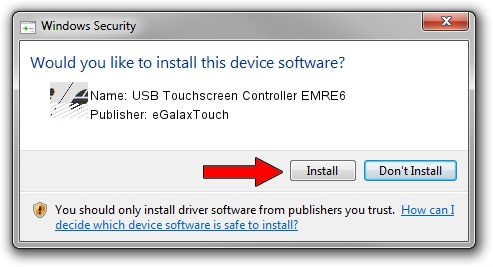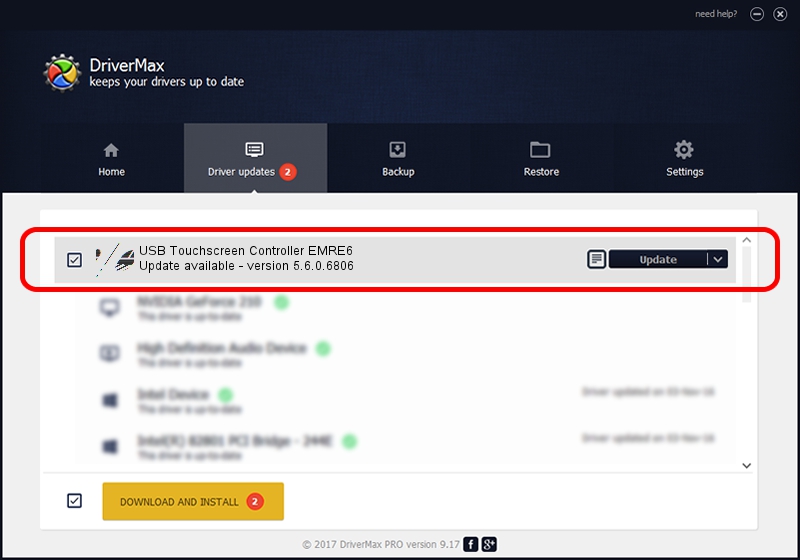Advertising seems to be blocked by your browser.
The ads help us provide this software and web site to you for free.
Please support our project by allowing our site to show ads.
Home /
Manufacturers /
eGalaxTouch /
USB Touchscreen Controller EMRE6 /
USB/VID_0EEF&PID_48E6 /
5.6.0.6806 Jul 06, 2009
Driver for eGalaxTouch USB Touchscreen Controller EMRE6 - downloading and installing it
USB Touchscreen Controller EMRE6 is a Mouse hardware device. This Windows driver was developed by eGalaxTouch. The hardware id of this driver is USB/VID_0EEF&PID_48E6.
1. Install eGalaxTouch USB Touchscreen Controller EMRE6 driver manually
- You can download from the link below the driver installer file for the eGalaxTouch USB Touchscreen Controller EMRE6 driver. The archive contains version 5.6.0.6806 released on 2009-07-06 of the driver.
- Run the driver installer file from a user account with the highest privileges (rights). If your User Access Control (UAC) is started please accept of the driver and run the setup with administrative rights.
- Go through the driver installation wizard, which will guide you; it should be pretty easy to follow. The driver installation wizard will scan your computer and will install the right driver.
- When the operation finishes shutdown and restart your computer in order to use the updated driver. As you can see it was quite smple to install a Windows driver!
This driver was rated with an average of 3.2 stars by 71346 users.
2. How to use DriverMax to install eGalaxTouch USB Touchscreen Controller EMRE6 driver
The most important advantage of using DriverMax is that it will install the driver for you in just a few seconds and it will keep each driver up to date, not just this one. How easy can you install a driver with DriverMax? Let's see!
- Open DriverMax and press on the yellow button that says ~SCAN FOR DRIVER UPDATES NOW~. Wait for DriverMax to scan and analyze each driver on your PC.
- Take a look at the list of driver updates. Search the list until you find the eGalaxTouch USB Touchscreen Controller EMRE6 driver. Click on Update.
- Finished installing the driver!

Jul 29 2016 5:14AM / Written by Dan Armano for DriverMax
follow @danarm