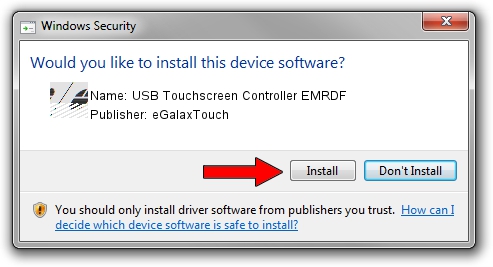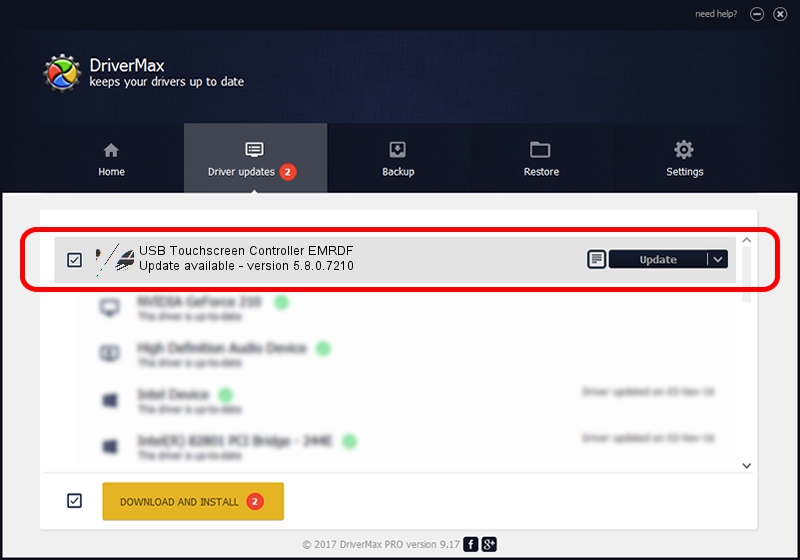Advertising seems to be blocked by your browser.
The ads help us provide this software and web site to you for free.
Please support our project by allowing our site to show ads.
Home /
Manufacturers /
eGalaxTouch /
USB Touchscreen Controller EMRDF /
USB/VID_0EEF&PID_48DF /
5.8.0.7210 Nov 10, 2009
Download and install eGalaxTouch USB Touchscreen Controller EMRDF driver
USB Touchscreen Controller EMRDF is a Mouse hardware device. The Windows version of this driver was developed by eGalaxTouch. The hardware id of this driver is USB/VID_0EEF&PID_48DF.
1. Manually install eGalaxTouch USB Touchscreen Controller EMRDF driver
- Download the driver setup file for eGalaxTouch USB Touchscreen Controller EMRDF driver from the location below. This download link is for the driver version 5.8.0.7210 released on 2009-11-10.
- Run the driver setup file from a Windows account with administrative rights. If your User Access Control (UAC) is started then you will have to confirm the installation of the driver and run the setup with administrative rights.
- Go through the driver installation wizard, which should be pretty easy to follow. The driver installation wizard will scan your PC for compatible devices and will install the driver.
- Shutdown and restart your computer and enjoy the new driver, it is as simple as that.
This driver was installed by many users and received an average rating of 3.2 stars out of 88534 votes.
2. How to use DriverMax to install eGalaxTouch USB Touchscreen Controller EMRDF driver
The most important advantage of using DriverMax is that it will install the driver for you in the easiest possible way and it will keep each driver up to date. How can you install a driver using DriverMax? Let's see!
- Start DriverMax and click on the yellow button that says ~SCAN FOR DRIVER UPDATES NOW~. Wait for DriverMax to analyze each driver on your PC.
- Take a look at the list of detected driver updates. Search the list until you find the eGalaxTouch USB Touchscreen Controller EMRDF driver. Click the Update button.
- That's it, you installed your first driver!

Aug 2 2016 3:25AM / Written by Daniel Statescu for DriverMax
follow @DanielStatescu