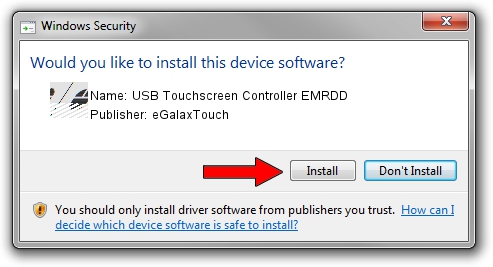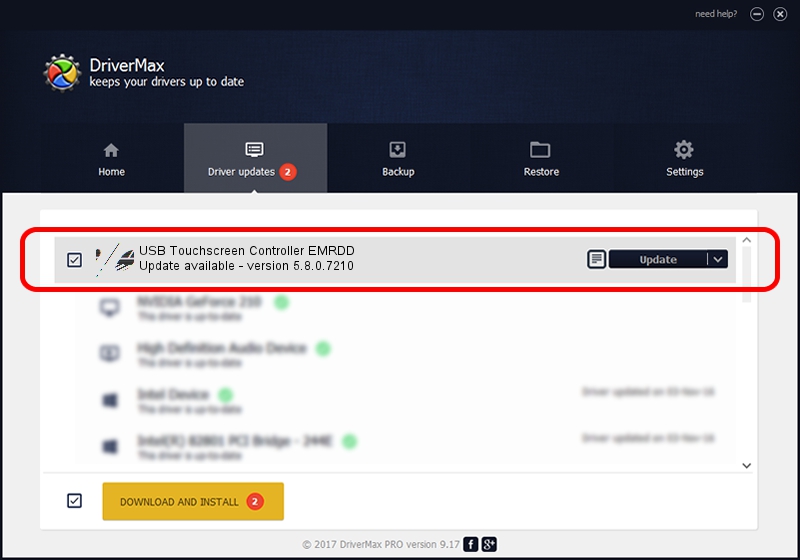Advertising seems to be blocked by your browser.
The ads help us provide this software and web site to you for free.
Please support our project by allowing our site to show ads.
Home /
Manufacturers /
eGalaxTouch /
USB Touchscreen Controller EMRDD /
USB/VID_0EEF&PID_48DD /
5.8.0.7210 Nov 10, 2009
eGalaxTouch USB Touchscreen Controller EMRDD - two ways of downloading and installing the driver
USB Touchscreen Controller EMRDD is a Mouse device. This driver was developed by eGalaxTouch. In order to make sure you are downloading the exact right driver the hardware id is USB/VID_0EEF&PID_48DD.
1. How to manually install eGalaxTouch USB Touchscreen Controller EMRDD driver
- Download the setup file for eGalaxTouch USB Touchscreen Controller EMRDD driver from the location below. This download link is for the driver version 5.8.0.7210 dated 2009-11-10.
- Start the driver installation file from a Windows account with administrative rights. If your UAC (User Access Control) is running then you will have to confirm the installation of the driver and run the setup with administrative rights.
- Follow the driver installation wizard, which should be pretty easy to follow. The driver installation wizard will scan your PC for compatible devices and will install the driver.
- Shutdown and restart your PC and enjoy the new driver, as you can see it was quite smple.
Driver rating 3.6 stars out of 88483 votes.
2. The easy way: using DriverMax to install eGalaxTouch USB Touchscreen Controller EMRDD driver
The advantage of using DriverMax is that it will setup the driver for you in just a few seconds and it will keep each driver up to date, not just this one. How can you install a driver with DriverMax? Let's take a look!
- Start DriverMax and press on the yellow button named ~SCAN FOR DRIVER UPDATES NOW~. Wait for DriverMax to analyze each driver on your PC.
- Take a look at the list of available driver updates. Scroll the list down until you locate the eGalaxTouch USB Touchscreen Controller EMRDD driver. Click the Update button.
- That's it, you installed your first driver!

Aug 2 2016 3:26AM / Written by Andreea Kartman for DriverMax
follow @DeeaKartman