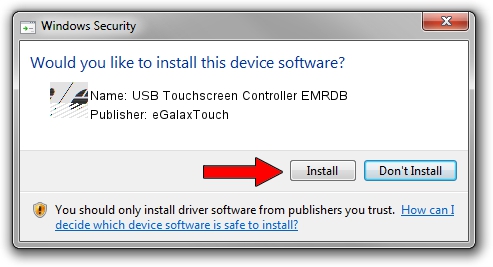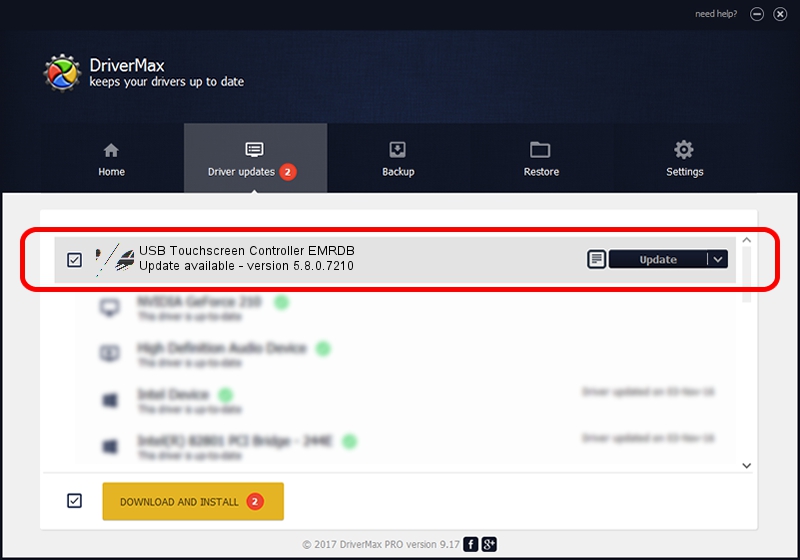Advertising seems to be blocked by your browser.
The ads help us provide this software and web site to you for free.
Please support our project by allowing our site to show ads.
Home /
Manufacturers /
eGalaxTouch /
USB Touchscreen Controller EMRDB /
USB/VID_0EEF&PID_48DB /
5.8.0.7210 Nov 10, 2009
eGalaxTouch USB Touchscreen Controller EMRDB how to download and install the driver
USB Touchscreen Controller EMRDB is a Mouse hardware device. This driver was developed by eGalaxTouch. In order to make sure you are downloading the exact right driver the hardware id is USB/VID_0EEF&PID_48DB.
1. eGalaxTouch USB Touchscreen Controller EMRDB driver - how to install it manually
- Download the setup file for eGalaxTouch USB Touchscreen Controller EMRDB driver from the link below. This is the download link for the driver version 5.8.0.7210 released on 2009-11-10.
- Run the driver setup file from a Windows account with the highest privileges (rights). If your User Access Control (UAC) is running then you will have to accept of the driver and run the setup with administrative rights.
- Go through the driver installation wizard, which should be pretty easy to follow. The driver installation wizard will analyze your PC for compatible devices and will install the driver.
- Shutdown and restart your PC and enjoy the updated driver, it is as simple as that.
Driver rating 3 stars out of 88404 votes.
2. Using DriverMax to install eGalaxTouch USB Touchscreen Controller EMRDB driver
The most important advantage of using DriverMax is that it will setup the driver for you in the easiest possible way and it will keep each driver up to date, not just this one. How easy can you install a driver with DriverMax? Let's take a look!
- Open DriverMax and push on the yellow button named ~SCAN FOR DRIVER UPDATES NOW~. Wait for DriverMax to analyze each driver on your PC.
- Take a look at the list of driver updates. Scroll the list down until you locate the eGalaxTouch USB Touchscreen Controller EMRDB driver. Click the Update button.
- That's all, the driver is now installed!

Aug 2 2016 3:26AM / Written by Daniel Statescu for DriverMax
follow @DanielStatescu