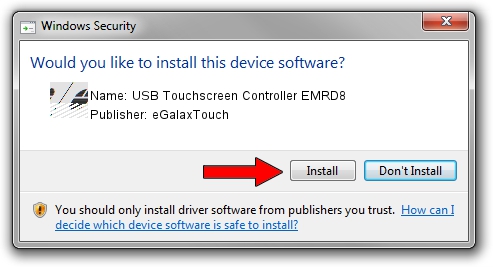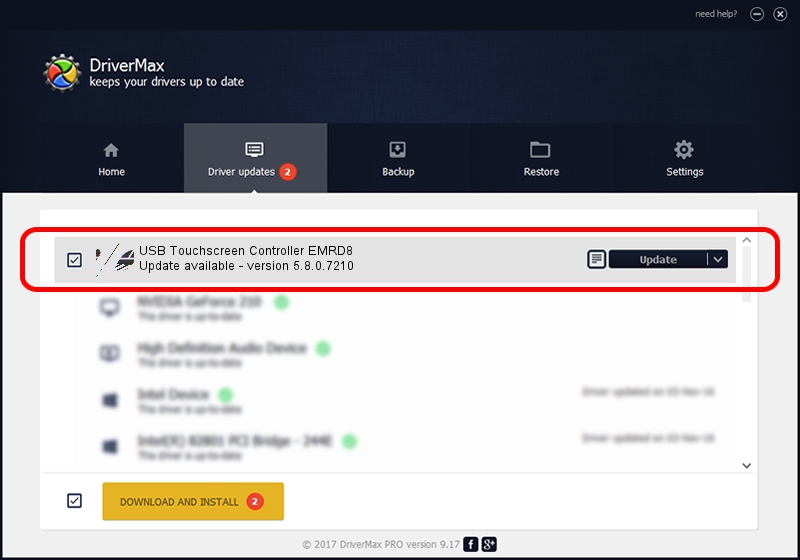Advertising seems to be blocked by your browser.
The ads help us provide this software and web site to you for free.
Please support our project by allowing our site to show ads.
Home /
Manufacturers /
eGalaxTouch /
USB Touchscreen Controller EMRD8 /
USB/VID_0EEF&PID_48D8 /
5.8.0.7210 Nov 10, 2009
Download and install eGalaxTouch USB Touchscreen Controller EMRD8 driver
USB Touchscreen Controller EMRD8 is a Mouse hardware device. The developer of this driver was eGalaxTouch. The hardware id of this driver is USB/VID_0EEF&PID_48D8.
1. Manually install eGalaxTouch USB Touchscreen Controller EMRD8 driver
- Download the setup file for eGalaxTouch USB Touchscreen Controller EMRD8 driver from the location below. This is the download link for the driver version 5.8.0.7210 released on 2009-11-10.
- Run the driver installation file from a Windows account with administrative rights. If your User Access Control (UAC) is enabled then you will have to accept of the driver and run the setup with administrative rights.
- Go through the driver setup wizard, which should be quite straightforward. The driver setup wizard will scan your PC for compatible devices and will install the driver.
- Restart your computer and enjoy the new driver, as you can see it was quite smple.
This driver received an average rating of 3.4 stars out of 88208 votes.
2. Using DriverMax to install eGalaxTouch USB Touchscreen Controller EMRD8 driver
The most important advantage of using DriverMax is that it will install the driver for you in the easiest possible way and it will keep each driver up to date. How easy can you install a driver using DriverMax? Let's see!
- Open DriverMax and press on the yellow button named ~SCAN FOR DRIVER UPDATES NOW~. Wait for DriverMax to analyze each driver on your computer.
- Take a look at the list of driver updates. Scroll the list down until you find the eGalaxTouch USB Touchscreen Controller EMRD8 driver. Click the Update button.
- That's it, you installed your first driver!

Aug 2 2016 3:27AM / Written by Dan Armano for DriverMax
follow @danarm