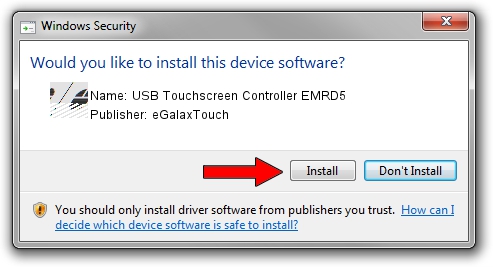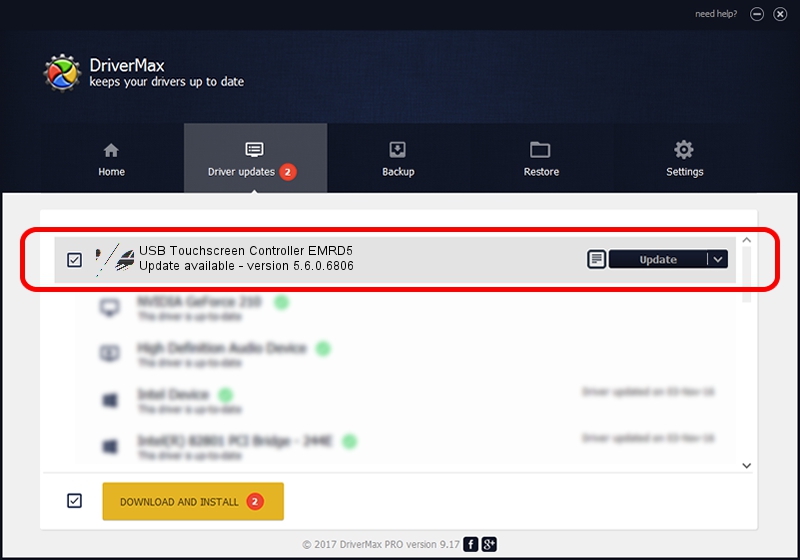Advertising seems to be blocked by your browser.
The ads help us provide this software and web site to you for free.
Please support our project by allowing our site to show ads.
Home /
Manufacturers /
eGalaxTouch /
USB Touchscreen Controller EMRD5 /
USB/VID_0EEF&PID_48D5 /
5.6.0.6806 Jul 06, 2009
eGalaxTouch USB Touchscreen Controller EMRD5 how to download and install the driver
USB Touchscreen Controller EMRD5 is a Mouse hardware device. The developer of this driver was eGalaxTouch. The hardware id of this driver is USB/VID_0EEF&PID_48D5; this string has to match your hardware.
1. eGalaxTouch USB Touchscreen Controller EMRD5 driver - how to install it manually
- You can download from the link below the driver installer file for the eGalaxTouch USB Touchscreen Controller EMRD5 driver. The archive contains version 5.6.0.6806 dated 2009-07-06 of the driver.
- Start the driver installer file from a user account with administrative rights. If your UAC (User Access Control) is running please accept of the driver and run the setup with administrative rights.
- Follow the driver setup wizard, which will guide you; it should be pretty easy to follow. The driver setup wizard will analyze your PC and will install the right driver.
- When the operation finishes restart your PC in order to use the updated driver. It is as simple as that to install a Windows driver!
Driver rating 3.2 stars out of 85824 votes.
2. Using DriverMax to install eGalaxTouch USB Touchscreen Controller EMRD5 driver
The advantage of using DriverMax is that it will setup the driver for you in the easiest possible way and it will keep each driver up to date. How can you install a driver with DriverMax? Let's follow a few steps!
- Open DriverMax and push on the yellow button named ~SCAN FOR DRIVER UPDATES NOW~. Wait for DriverMax to analyze each driver on your computer.
- Take a look at the list of available driver updates. Search the list until you locate the eGalaxTouch USB Touchscreen Controller EMRD5 driver. Click on Update.
- That's it, you installed your first driver!

Jul 7 2016 4:13PM / Written by Andreea Kartman for DriverMax
follow @DeeaKartman