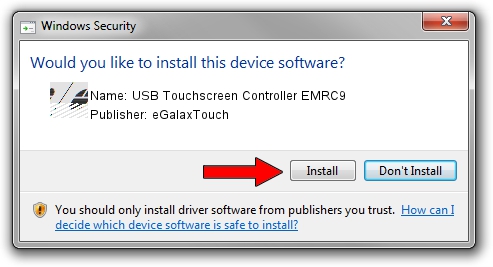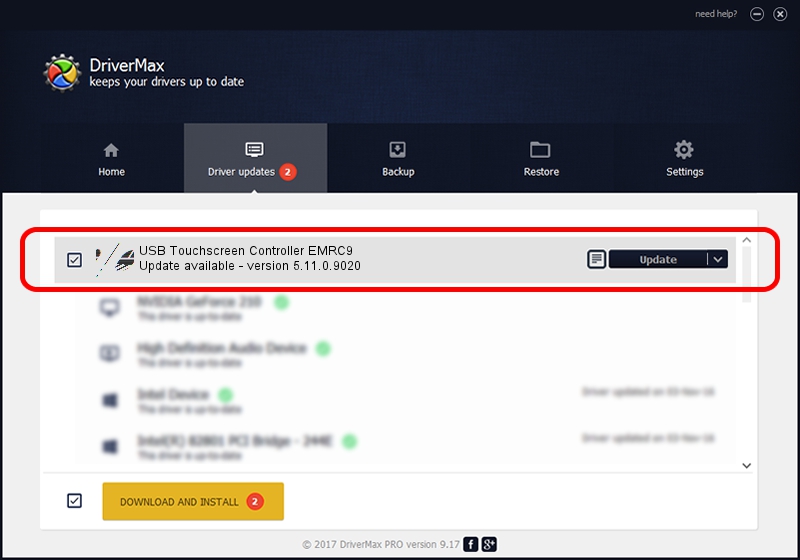Advertising seems to be blocked by your browser.
The ads help us provide this software and web site to you for free.
Please support our project by allowing our site to show ads.
Home /
Manufacturers /
eGalaxTouch /
USB Touchscreen Controller EMRC9 /
USB/VID_0EEF&PID_48C9 /
5.11.0.9020 Apr 20, 2011
eGalaxTouch USB Touchscreen Controller EMRC9 - two ways of downloading and installing the driver
USB Touchscreen Controller EMRC9 is a Mouse hardware device. The Windows version of this driver was developed by eGalaxTouch. The hardware id of this driver is USB/VID_0EEF&PID_48C9; this string has to match your hardware.
1. eGalaxTouch USB Touchscreen Controller EMRC9 driver - how to install it manually
- You can download from the link below the driver installer file for the eGalaxTouch USB Touchscreen Controller EMRC9 driver. The archive contains version 5.11.0.9020 released on 2011-04-20 of the driver.
- Run the driver installer file from a user account with administrative rights. If your UAC (User Access Control) is started please accept of the driver and run the setup with administrative rights.
- Follow the driver setup wizard, which will guide you; it should be quite easy to follow. The driver setup wizard will scan your computer and will install the right driver.
- When the operation finishes restart your computer in order to use the updated driver. As you can see it was quite smple to install a Windows driver!
This driver was rated with an average of 3.4 stars by 42040 users.
2. How to install eGalaxTouch USB Touchscreen Controller EMRC9 driver using DriverMax
The most important advantage of using DriverMax is that it will setup the driver for you in just a few seconds and it will keep each driver up to date. How can you install a driver with DriverMax? Let's take a look!
- Open DriverMax and press on the yellow button that says ~SCAN FOR DRIVER UPDATES NOW~. Wait for DriverMax to analyze each driver on your computer.
- Take a look at the list of available driver updates. Search the list until you locate the eGalaxTouch USB Touchscreen Controller EMRC9 driver. Click the Update button.
- That's it, you installed your first driver!

Aug 9 2016 8:36AM / Written by Dan Armano for DriverMax
follow @danarm