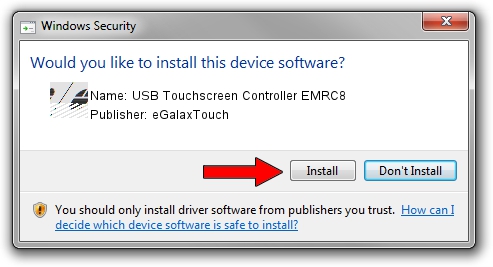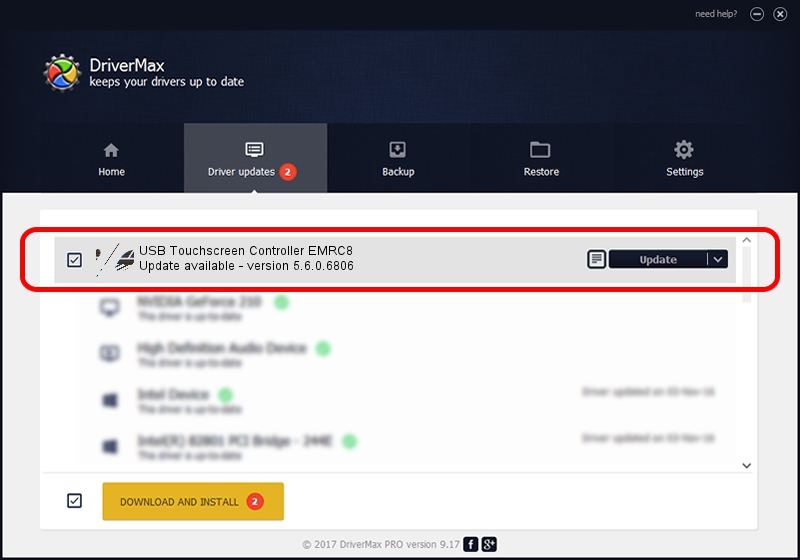Advertising seems to be blocked by your browser.
The ads help us provide this software and web site to you for free.
Please support our project by allowing our site to show ads.
Home /
Manufacturers /
eGalaxTouch /
USB Touchscreen Controller EMRC8 /
USB/VID_0EEF&PID_48C8 /
5.6.0.6806 Jul 06, 2009
eGalaxTouch USB Touchscreen Controller EMRC8 how to download and install the driver
USB Touchscreen Controller EMRC8 is a Mouse device. This driver was developed by eGalaxTouch. The hardware id of this driver is USB/VID_0EEF&PID_48C8.
1. eGalaxTouch USB Touchscreen Controller EMRC8 driver - how to install it manually
- Download the driver setup file for eGalaxTouch USB Touchscreen Controller EMRC8 driver from the link below. This is the download link for the driver version 5.6.0.6806 released on 2009-07-06.
- Run the driver installation file from a Windows account with the highest privileges (rights). If your User Access Control (UAC) is started then you will have to confirm the installation of the driver and run the setup with administrative rights.
- Go through the driver setup wizard, which should be quite easy to follow. The driver setup wizard will analyze your PC for compatible devices and will install the driver.
- Shutdown and restart your computer and enjoy the fresh driver, as you can see it was quite smple.
This driver was rated with an average of 3.3 stars by 86860 users.
2. How to use DriverMax to install eGalaxTouch USB Touchscreen Controller EMRC8 driver
The most important advantage of using DriverMax is that it will setup the driver for you in just a few seconds and it will keep each driver up to date. How can you install a driver with DriverMax? Let's follow a few steps!
- Open DriverMax and press on the yellow button that says ~SCAN FOR DRIVER UPDATES NOW~. Wait for DriverMax to scan and analyze each driver on your PC.
- Take a look at the list of available driver updates. Search the list until you find the eGalaxTouch USB Touchscreen Controller EMRC8 driver. Click on Update.
- That's it, you installed your first driver!

Jul 11 2016 12:27PM / Written by Andreea Kartman for DriverMax
follow @DeeaKartman