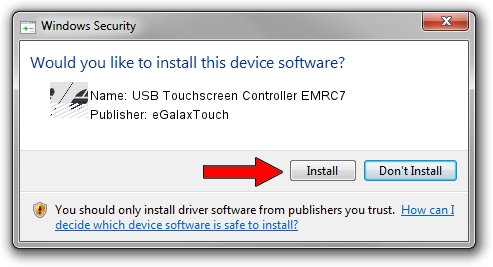Advertising seems to be blocked by your browser.
The ads help us provide this software and web site to you for free.
Please support our project by allowing our site to show ads.
Home /
Manufacturers /
eGalaxTouch /
USB Touchscreen Controller EMRC7 /
USB/VID_0EEF&PID_48C7 /
5.6.0.6806 Jul 06, 2009
eGalaxTouch USB Touchscreen Controller EMRC7 - two ways of downloading and installing the driver
USB Touchscreen Controller EMRC7 is a Mouse hardware device. The developer of this driver was eGalaxTouch. In order to make sure you are downloading the exact right driver the hardware id is USB/VID_0EEF&PID_48C7.
1. Manually install eGalaxTouch USB Touchscreen Controller EMRC7 driver
- Download the driver setup file for eGalaxTouch USB Touchscreen Controller EMRC7 driver from the location below. This download link is for the driver version 5.6.0.6806 dated 2009-07-06.
- Start the driver setup file from a Windows account with administrative rights. If your User Access Control (UAC) is running then you will have to confirm the installation of the driver and run the setup with administrative rights.
- Follow the driver setup wizard, which should be quite straightforward. The driver setup wizard will analyze your PC for compatible devices and will install the driver.
- Restart your PC and enjoy the updated driver, as you can see it was quite smple.
This driver was rated with an average of 3.3 stars by 86918 users.
2. Using DriverMax to install eGalaxTouch USB Touchscreen Controller EMRC7 driver
The advantage of using DriverMax is that it will setup the driver for you in the easiest possible way and it will keep each driver up to date, not just this one. How easy can you install a driver using DriverMax? Let's see!
- Start DriverMax and push on the yellow button named ~SCAN FOR DRIVER UPDATES NOW~. Wait for DriverMax to scan and analyze each driver on your computer.
- Take a look at the list of driver updates. Scroll the list down until you locate the eGalaxTouch USB Touchscreen Controller EMRC7 driver. Click on Update.
- That's all, the driver is now installed!

Jul 11 2016 12:27PM / Written by Dan Armano for DriverMax
follow @danarm