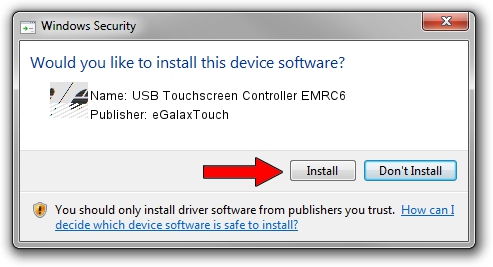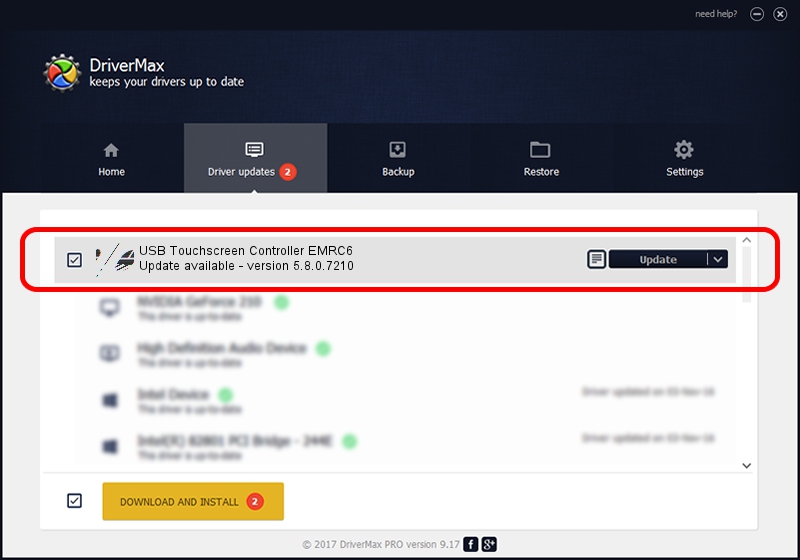Advertising seems to be blocked by your browser.
The ads help us provide this software and web site to you for free.
Please support our project by allowing our site to show ads.
Home /
Manufacturers /
eGalaxTouch /
USB Touchscreen Controller EMRC6 /
USB/VID_0EEF&PID_48C6 /
5.8.0.7210 Nov 10, 2009
eGalaxTouch USB Touchscreen Controller EMRC6 - two ways of downloading and installing the driver
USB Touchscreen Controller EMRC6 is a Mouse hardware device. The developer of this driver was eGalaxTouch. USB/VID_0EEF&PID_48C6 is the matching hardware id of this device.
1. How to manually install eGalaxTouch USB Touchscreen Controller EMRC6 driver
- You can download from the link below the driver installer file for the eGalaxTouch USB Touchscreen Controller EMRC6 driver. The archive contains version 5.8.0.7210 released on 2009-11-10 of the driver.
- Run the driver installer file from a user account with the highest privileges (rights). If your User Access Control Service (UAC) is started please confirm the installation of the driver and run the setup with administrative rights.
- Follow the driver installation wizard, which will guide you; it should be pretty easy to follow. The driver installation wizard will scan your computer and will install the right driver.
- When the operation finishes shutdown and restart your PC in order to use the updated driver. As you can see it was quite smple to install a Windows driver!
Driver rating 3.5 stars out of 87489 votes.
2. How to install eGalaxTouch USB Touchscreen Controller EMRC6 driver using DriverMax
The most important advantage of using DriverMax is that it will setup the driver for you in just a few seconds and it will keep each driver up to date, not just this one. How easy can you install a driver using DriverMax? Let's see!
- Start DriverMax and push on the yellow button that says ~SCAN FOR DRIVER UPDATES NOW~. Wait for DriverMax to analyze each driver on your PC.
- Take a look at the list of detected driver updates. Scroll the list down until you locate the eGalaxTouch USB Touchscreen Controller EMRC6 driver. Click on Update.
- That's it, you installed your first driver!

Aug 2 2016 3:37AM / Written by Dan Armano for DriverMax
follow @danarm