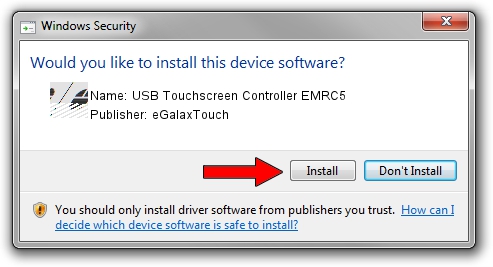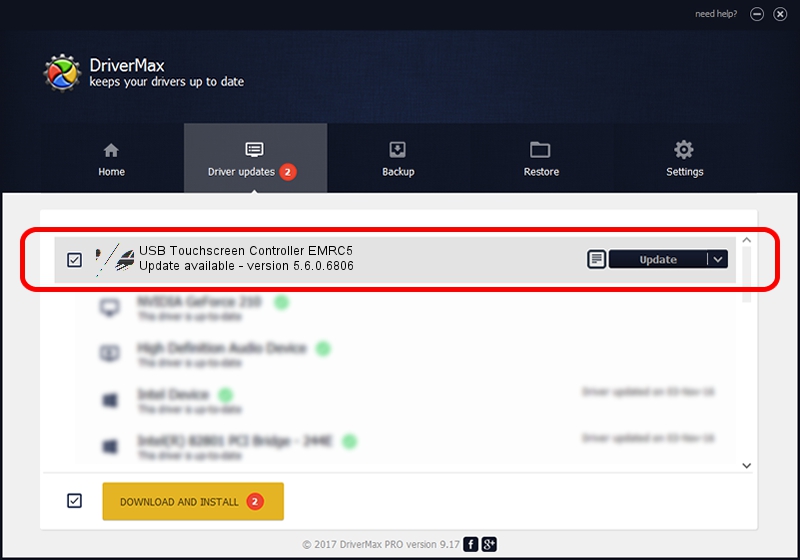Advertising seems to be blocked by your browser.
The ads help us provide this software and web site to you for free.
Please support our project by allowing our site to show ads.
Home /
Manufacturers /
eGalaxTouch /
USB Touchscreen Controller EMRC5 /
USB/VID_0EEF&PID_48C5 /
5.6.0.6806 Jul 06, 2009
eGalaxTouch USB Touchscreen Controller EMRC5 how to download and install the driver
USB Touchscreen Controller EMRC5 is a Mouse hardware device. The Windows version of this driver was developed by eGalaxTouch. The hardware id of this driver is USB/VID_0EEF&PID_48C5.
1. eGalaxTouch USB Touchscreen Controller EMRC5 driver - how to install it manually
- You can download from the link below the driver installer file for the eGalaxTouch USB Touchscreen Controller EMRC5 driver. The archive contains version 5.6.0.6806 released on 2009-07-06 of the driver.
- Run the driver installer file from a user account with the highest privileges (rights). If your User Access Control Service (UAC) is running please confirm the installation of the driver and run the setup with administrative rights.
- Follow the driver installation wizard, which will guide you; it should be quite easy to follow. The driver installation wizard will analyze your computer and will install the right driver.
- When the operation finishes restart your PC in order to use the updated driver. It is as simple as that to install a Windows driver!
This driver received an average rating of 3.7 stars out of 86751 votes.
2. How to install eGalaxTouch USB Touchscreen Controller EMRC5 driver using DriverMax
The most important advantage of using DriverMax is that it will setup the driver for you in the easiest possible way and it will keep each driver up to date. How easy can you install a driver using DriverMax? Let's follow a few steps!
- Start DriverMax and click on the yellow button that says ~SCAN FOR DRIVER UPDATES NOW~. Wait for DriverMax to scan and analyze each driver on your computer.
- Take a look at the list of available driver updates. Search the list until you locate the eGalaxTouch USB Touchscreen Controller EMRC5 driver. Click the Update button.
- Enjoy using the updated driver! :)

Jul 11 2016 12:28PM / Written by Dan Armano for DriverMax
follow @danarm