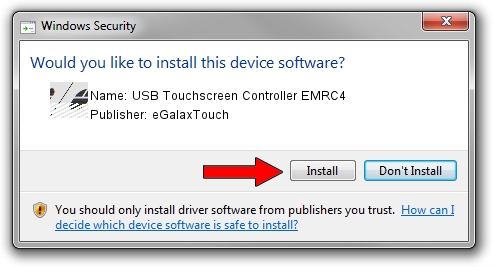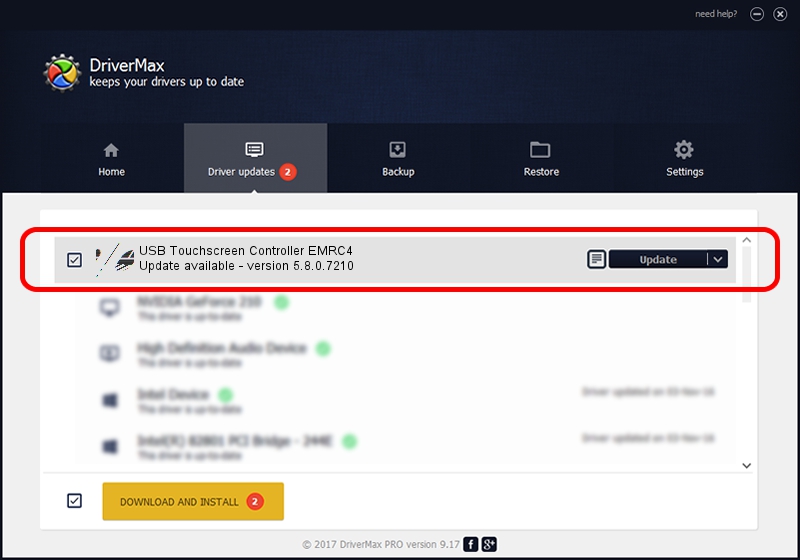Advertising seems to be blocked by your browser.
The ads help us provide this software and web site to you for free.
Please support our project by allowing our site to show ads.
Home /
Manufacturers /
eGalaxTouch /
USB Touchscreen Controller EMRC4 /
USB/VID_0EEF&PID_48C4 /
5.8.0.7210 Nov 10, 2009
Download and install eGalaxTouch USB Touchscreen Controller EMRC4 driver
USB Touchscreen Controller EMRC4 is a Mouse hardware device. The Windows version of this driver was developed by eGalaxTouch. In order to make sure you are downloading the exact right driver the hardware id is USB/VID_0EEF&PID_48C4.
1. eGalaxTouch USB Touchscreen Controller EMRC4 driver - how to install it manually
- Download the driver setup file for eGalaxTouch USB Touchscreen Controller EMRC4 driver from the location below. This is the download link for the driver version 5.8.0.7210 released on 2009-11-10.
- Run the driver setup file from a Windows account with administrative rights. If your User Access Control (UAC) is enabled then you will have to accept of the driver and run the setup with administrative rights.
- Follow the driver setup wizard, which should be pretty easy to follow. The driver setup wizard will scan your PC for compatible devices and will install the driver.
- Restart your PC and enjoy the fresh driver, it is as simple as that.
This driver was rated with an average of 3 stars by 85908 users.
2. Installing the eGalaxTouch USB Touchscreen Controller EMRC4 driver using DriverMax: the easy way
The most important advantage of using DriverMax is that it will install the driver for you in the easiest possible way and it will keep each driver up to date, not just this one. How easy can you install a driver using DriverMax? Let's take a look!
- Start DriverMax and push on the yellow button named ~SCAN FOR DRIVER UPDATES NOW~. Wait for DriverMax to scan and analyze each driver on your PC.
- Take a look at the list of detected driver updates. Search the list until you locate the eGalaxTouch USB Touchscreen Controller EMRC4 driver. Click the Update button.
- That's it, you installed your first driver!

Aug 2 2016 3:38AM / Written by Daniel Statescu for DriverMax
follow @DanielStatescu