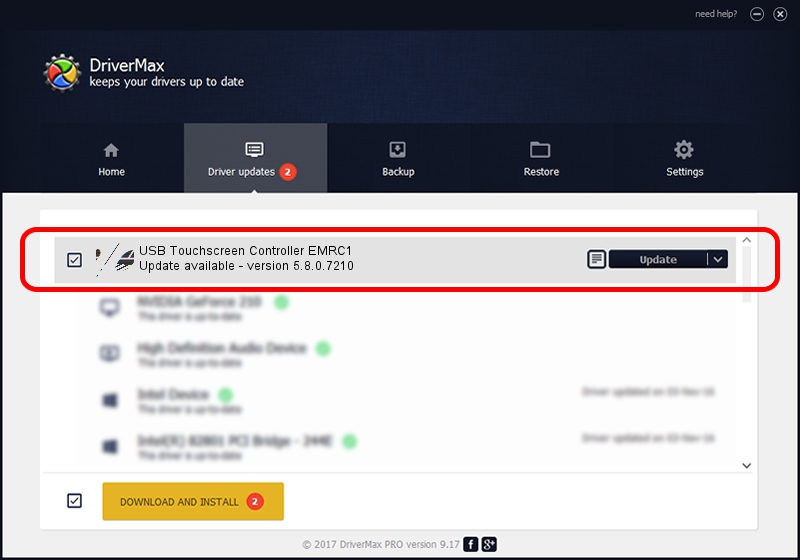Advertising seems to be blocked by your browser.
The ads help us provide this software and web site to you for free.
Please support our project by allowing our site to show ads.
Home /
Manufacturers /
eGalaxTouch /
USB Touchscreen Controller EMRC1 /
USB/VID_0EEF&PID_48C1 /
5.8.0.7210 Nov 10, 2009
eGalaxTouch USB Touchscreen Controller EMRC1 - two ways of downloading and installing the driver
USB Touchscreen Controller EMRC1 is a Mouse device. The Windows version of this driver was developed by eGalaxTouch. USB/VID_0EEF&PID_48C1 is the matching hardware id of this device.
1. How to manually install eGalaxTouch USB Touchscreen Controller EMRC1 driver
- Download the setup file for eGalaxTouch USB Touchscreen Controller EMRC1 driver from the location below. This download link is for the driver version 5.8.0.7210 released on 2009-11-10.
- Run the driver setup file from a Windows account with the highest privileges (rights). If your User Access Control (UAC) is enabled then you will have to accept of the driver and run the setup with administrative rights.
- Follow the driver setup wizard, which should be quite straightforward. The driver setup wizard will scan your PC for compatible devices and will install the driver.
- Shutdown and restart your computer and enjoy the fresh driver, it is as simple as that.
This driver received an average rating of 3.1 stars out of 85643 votes.
2. How to install eGalaxTouch USB Touchscreen Controller EMRC1 driver using DriverMax
The advantage of using DriverMax is that it will install the driver for you in the easiest possible way and it will keep each driver up to date, not just this one. How easy can you install a driver with DriverMax? Let's take a look!
- Open DriverMax and click on the yellow button that says ~SCAN FOR DRIVER UPDATES NOW~. Wait for DriverMax to scan and analyze each driver on your PC.
- Take a look at the list of detected driver updates. Scroll the list down until you locate the eGalaxTouch USB Touchscreen Controller EMRC1 driver. Click on Update.
- That's it, you installed your first driver!

Aug 2 2016 3:40AM / Written by Daniel Statescu for DriverMax
follow @DanielStatescu