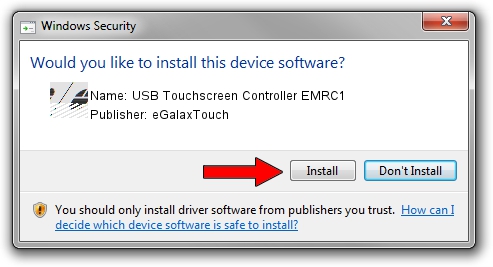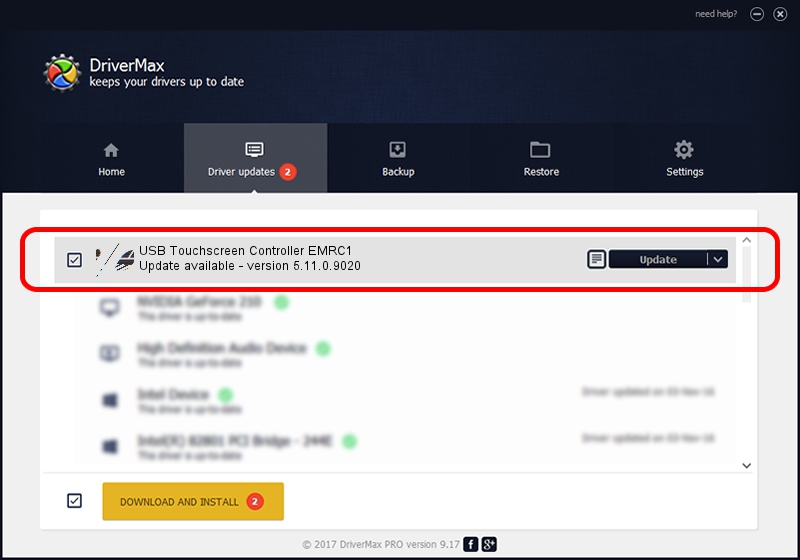Advertising seems to be blocked by your browser.
The ads help us provide this software and web site to you for free.
Please support our project by allowing our site to show ads.
Home /
Manufacturers /
eGalaxTouch /
USB Touchscreen Controller EMRC1 /
USB/VID_0EEF&PID_48C1 /
5.11.0.9020 Apr 20, 2011
eGalaxTouch USB Touchscreen Controller EMRC1 driver download and installation
USB Touchscreen Controller EMRC1 is a Mouse hardware device. The developer of this driver was eGalaxTouch. The hardware id of this driver is USB/VID_0EEF&PID_48C1.
1. eGalaxTouch USB Touchscreen Controller EMRC1 - install the driver manually
- Download the driver setup file for eGalaxTouch USB Touchscreen Controller EMRC1 driver from the link below. This is the download link for the driver version 5.11.0.9020 released on 2011-04-20.
- Start the driver installation file from a Windows account with the highest privileges (rights). If your User Access Control (UAC) is started then you will have to confirm the installation of the driver and run the setup with administrative rights.
- Go through the driver setup wizard, which should be pretty easy to follow. The driver setup wizard will scan your PC for compatible devices and will install the driver.
- Restart your PC and enjoy the fresh driver, it is as simple as that.
This driver was installed by many users and received an average rating of 3.9 stars out of 41723 votes.
2. Installing the eGalaxTouch USB Touchscreen Controller EMRC1 driver using DriverMax: the easy way
The most important advantage of using DriverMax is that it will setup the driver for you in the easiest possible way and it will keep each driver up to date, not just this one. How can you install a driver with DriverMax? Let's follow a few steps!
- Open DriverMax and click on the yellow button that says ~SCAN FOR DRIVER UPDATES NOW~. Wait for DriverMax to scan and analyze each driver on your PC.
- Take a look at the list of driver updates. Search the list until you locate the eGalaxTouch USB Touchscreen Controller EMRC1 driver. Click on Update.
- That's it, you installed your first driver!

Aug 9 2016 8:38AM / Written by Daniel Statescu for DriverMax
follow @DanielStatescu