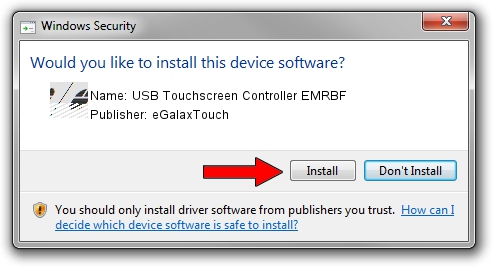Advertising seems to be blocked by your browser.
The ads help us provide this software and web site to you for free.
Please support our project by allowing our site to show ads.
Home /
Manufacturers /
eGalaxTouch /
USB Touchscreen Controller EMRBF /
USB/VID_0EEF&PID_48BF /
5.6.0.6806 Jul 06, 2009
Driver for eGalaxTouch USB Touchscreen Controller EMRBF - downloading and installing it
USB Touchscreen Controller EMRBF is a Mouse device. This driver was developed by eGalaxTouch. In order to make sure you are downloading the exact right driver the hardware id is USB/VID_0EEF&PID_48BF.
1. How to manually install eGalaxTouch USB Touchscreen Controller EMRBF driver
- Download the driver setup file for eGalaxTouch USB Touchscreen Controller EMRBF driver from the location below. This is the download link for the driver version 5.6.0.6806 released on 2009-07-06.
- Start the driver installation file from a Windows account with the highest privileges (rights). If your User Access Control (UAC) is enabled then you will have to accept of the driver and run the setup with administrative rights.
- Follow the driver installation wizard, which should be pretty straightforward. The driver installation wizard will analyze your PC for compatible devices and will install the driver.
- Restart your computer and enjoy the updated driver, it is as simple as that.
Driver rating 3.1 stars out of 84809 votes.
2. How to use DriverMax to install eGalaxTouch USB Touchscreen Controller EMRBF driver
The advantage of using DriverMax is that it will install the driver for you in the easiest possible way and it will keep each driver up to date, not just this one. How easy can you install a driver using DriverMax? Let's take a look!
- Open DriverMax and press on the yellow button that says ~SCAN FOR DRIVER UPDATES NOW~. Wait for DriverMax to scan and analyze each driver on your PC.
- Take a look at the list of detected driver updates. Search the list until you locate the eGalaxTouch USB Touchscreen Controller EMRBF driver. Click on Update.
- Finished installing the driver!

Jul 11 2016 12:31PM / Written by Dan Armano for DriverMax
follow @danarm