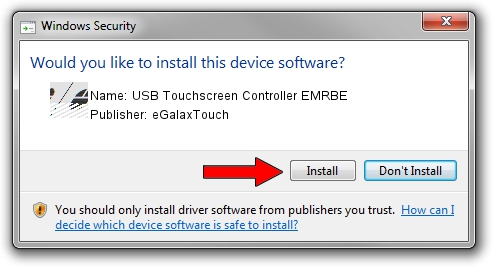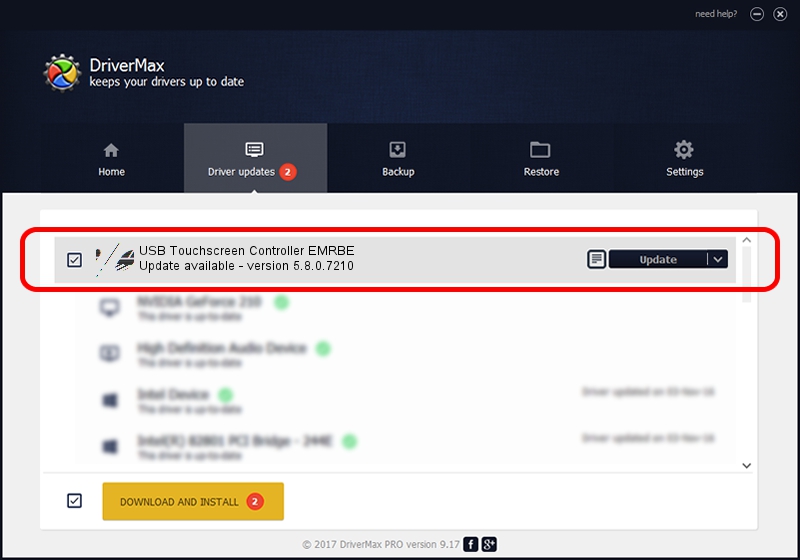Advertising seems to be blocked by your browser.
The ads help us provide this software and web site to you for free.
Please support our project by allowing our site to show ads.
Home /
Manufacturers /
eGalaxTouch /
USB Touchscreen Controller EMRBE /
USB/VID_0EEF&PID_48BE /
5.8.0.7210 Nov 10, 2009
eGalaxTouch USB Touchscreen Controller EMRBE driver download and installation
USB Touchscreen Controller EMRBE is a Mouse device. This Windows driver was developed by eGalaxTouch. In order to make sure you are downloading the exact right driver the hardware id is USB/VID_0EEF&PID_48BE.
1. eGalaxTouch USB Touchscreen Controller EMRBE - install the driver manually
- Download the setup file for eGalaxTouch USB Touchscreen Controller EMRBE driver from the link below. This download link is for the driver version 5.8.0.7210 released on 2009-11-10.
- Start the driver setup file from a Windows account with the highest privileges (rights). If your User Access Control Service (UAC) is running then you will have to confirm the installation of the driver and run the setup with administrative rights.
- Follow the driver setup wizard, which should be quite easy to follow. The driver setup wizard will analyze your PC for compatible devices and will install the driver.
- Shutdown and restart your computer and enjoy the fresh driver, it is as simple as that.
This driver was rated with an average of 3.9 stars by 9725 users.
2. How to install eGalaxTouch USB Touchscreen Controller EMRBE driver using DriverMax
The most important advantage of using DriverMax is that it will install the driver for you in the easiest possible way and it will keep each driver up to date. How easy can you install a driver with DriverMax? Let's follow a few steps!
- Open DriverMax and click on the yellow button that says ~SCAN FOR DRIVER UPDATES NOW~. Wait for DriverMax to analyze each driver on your PC.
- Take a look at the list of driver updates. Scroll the list down until you find the eGalaxTouch USB Touchscreen Controller EMRBE driver. Click the Update button.
- Finished installing the driver!

Aug 12 2016 7:26AM / Written by Daniel Statescu for DriverMax
follow @DanielStatescu