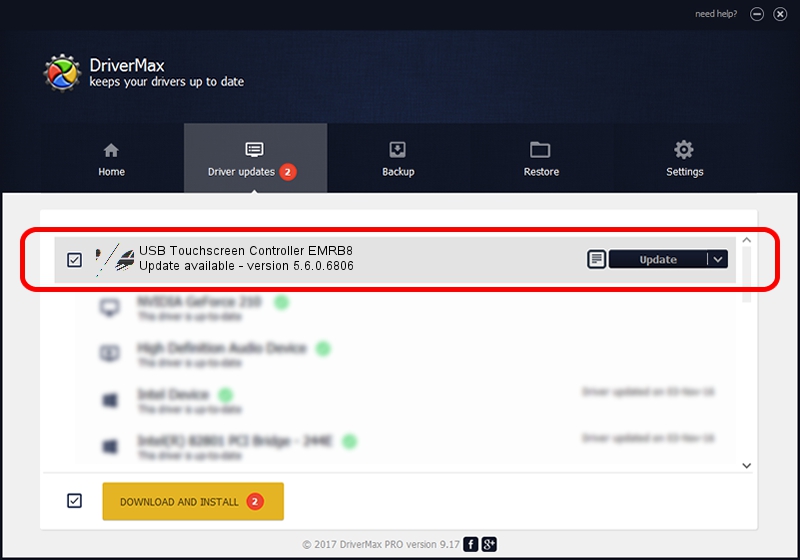Advertising seems to be blocked by your browser.
The ads help us provide this software and web site to you for free.
Please support our project by allowing our site to show ads.
Home /
Manufacturers /
eGalaxTouch /
USB Touchscreen Controller EMRB8 /
USB/VID_0EEF&PID_48B8 /
5.6.0.6806 Jul 06, 2009
eGalaxTouch USB Touchscreen Controller EMRB8 driver download and installation
USB Touchscreen Controller EMRB8 is a Mouse hardware device. The developer of this driver was eGalaxTouch. The hardware id of this driver is USB/VID_0EEF&PID_48B8; this string has to match your hardware.
1. How to manually install eGalaxTouch USB Touchscreen Controller EMRB8 driver
- You can download from the link below the driver installer file for the eGalaxTouch USB Touchscreen Controller EMRB8 driver. The archive contains version 5.6.0.6806 released on 2009-07-06 of the driver.
- Run the driver installer file from a user account with administrative rights. If your User Access Control (UAC) is enabled please confirm the installation of the driver and run the setup with administrative rights.
- Follow the driver installation wizard, which will guide you; it should be pretty easy to follow. The driver installation wizard will scan your computer and will install the right driver.
- When the operation finishes restart your PC in order to use the updated driver. It is as simple as that to install a Windows driver!
This driver received an average rating of 3.7 stars out of 97658 votes.
2. How to install eGalaxTouch USB Touchscreen Controller EMRB8 driver using DriverMax
The advantage of using DriverMax is that it will install the driver for you in just a few seconds and it will keep each driver up to date. How can you install a driver using DriverMax? Let's follow a few steps!
- Open DriverMax and push on the yellow button named ~SCAN FOR DRIVER UPDATES NOW~. Wait for DriverMax to analyze each driver on your PC.
- Take a look at the list of available driver updates. Search the list until you find the eGalaxTouch USB Touchscreen Controller EMRB8 driver. Click on Update.
- Finished installing the driver!