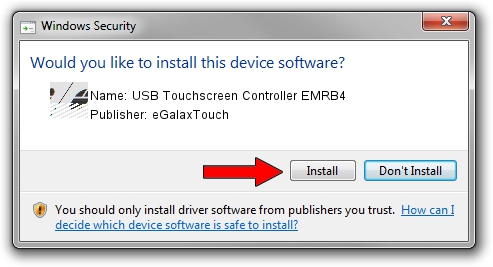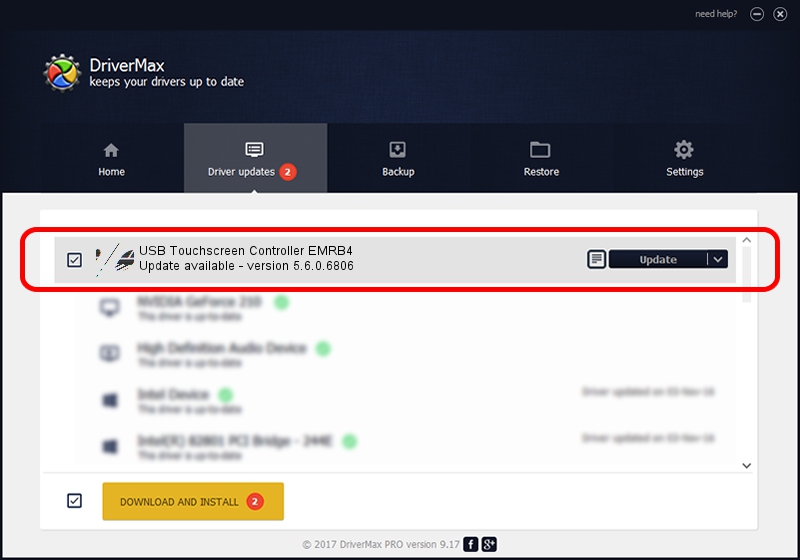Advertising seems to be blocked by your browser.
The ads help us provide this software and web site to you for free.
Please support our project by allowing our site to show ads.
Home /
Manufacturers /
eGalaxTouch /
USB Touchscreen Controller EMRB4 /
USB/VID_0EEF&PID_48B4 /
5.6.0.6806 Jul 06, 2009
eGalaxTouch USB Touchscreen Controller EMRB4 how to download and install the driver
USB Touchscreen Controller EMRB4 is a Mouse hardware device. The Windows version of this driver was developed by eGalaxTouch. USB/VID_0EEF&PID_48B4 is the matching hardware id of this device.
1. Manually install eGalaxTouch USB Touchscreen Controller EMRB4 driver
- Download the setup file for eGalaxTouch USB Touchscreen Controller EMRB4 driver from the link below. This download link is for the driver version 5.6.0.6806 dated 2009-07-06.
- Start the driver installation file from a Windows account with the highest privileges (rights). If your UAC (User Access Control) is running then you will have to accept of the driver and run the setup with administrative rights.
- Go through the driver installation wizard, which should be quite easy to follow. The driver installation wizard will analyze your PC for compatible devices and will install the driver.
- Shutdown and restart your computer and enjoy the fresh driver, it is as simple as that.
This driver was installed by many users and received an average rating of 3.5 stars out of 97413 votes.
2. How to use DriverMax to install eGalaxTouch USB Touchscreen Controller EMRB4 driver
The advantage of using DriverMax is that it will install the driver for you in the easiest possible way and it will keep each driver up to date. How can you install a driver with DriverMax? Let's take a look!
- Start DriverMax and click on the yellow button named ~SCAN FOR DRIVER UPDATES NOW~. Wait for DriverMax to analyze each driver on your computer.
- Take a look at the list of detected driver updates. Scroll the list down until you find the eGalaxTouch USB Touchscreen Controller EMRB4 driver. Click on Update.
- That's it, you installed your first driver!

Jul 21 2016 5:10PM / Written by Daniel Statescu for DriverMax
follow @DanielStatescu