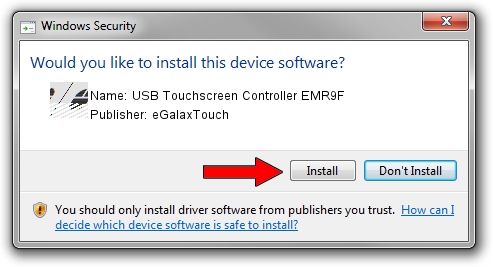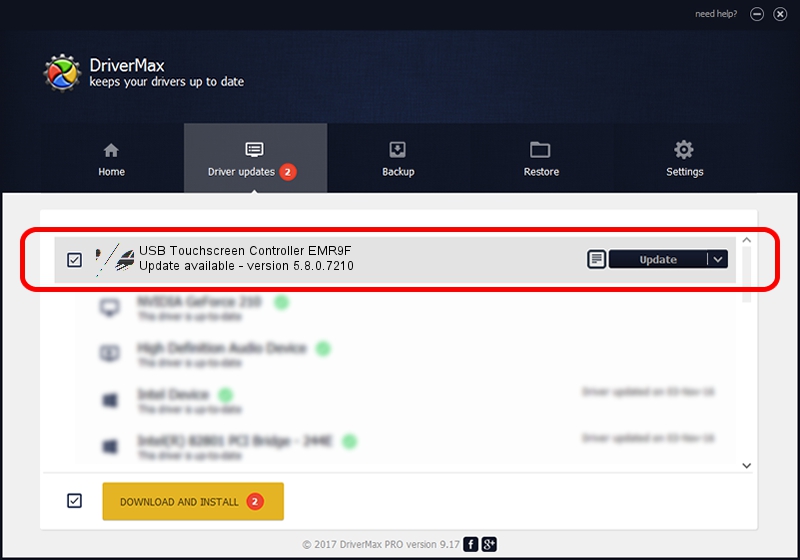Advertising seems to be blocked by your browser.
The ads help us provide this software and web site to you for free.
Please support our project by allowing our site to show ads.
Home /
Manufacturers /
eGalaxTouch /
USB Touchscreen Controller EMR9F /
USB/VID_0EEF&PID_489F /
5.8.0.7210 Nov 10, 2009
eGalaxTouch USB Touchscreen Controller EMR9F how to download and install the driver
USB Touchscreen Controller EMR9F is a Mouse device. This driver was developed by eGalaxTouch. The hardware id of this driver is USB/VID_0EEF&PID_489F.
1. Manually install eGalaxTouch USB Touchscreen Controller EMR9F driver
- You can download from the link below the driver setup file for the eGalaxTouch USB Touchscreen Controller EMR9F driver. The archive contains version 5.8.0.7210 dated 2009-11-10 of the driver.
- Start the driver installer file from a user account with administrative rights. If your UAC (User Access Control) is enabled please confirm the installation of the driver and run the setup with administrative rights.
- Follow the driver installation wizard, which will guide you; it should be pretty easy to follow. The driver installation wizard will scan your computer and will install the right driver.
- When the operation finishes shutdown and restart your computer in order to use the updated driver. It is as simple as that to install a Windows driver!
This driver was rated with an average of 3.8 stars by 7465 users.
2. How to install eGalaxTouch USB Touchscreen Controller EMR9F driver using DriverMax
The advantage of using DriverMax is that it will install the driver for you in just a few seconds and it will keep each driver up to date. How can you install a driver using DriverMax? Let's take a look!
- Start DriverMax and push on the yellow button that says ~SCAN FOR DRIVER UPDATES NOW~. Wait for DriverMax to scan and analyze each driver on your computer.
- Take a look at the list of driver updates. Scroll the list down until you find the eGalaxTouch USB Touchscreen Controller EMR9F driver. Click the Update button.
- Finished installing the driver!

Aug 12 2016 7:31AM / Written by Andreea Kartman for DriverMax
follow @DeeaKartman