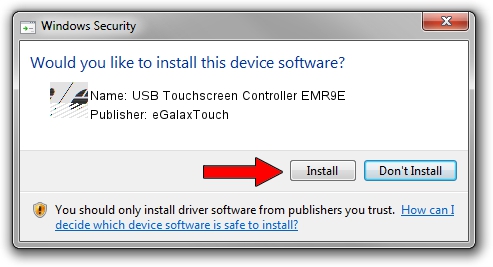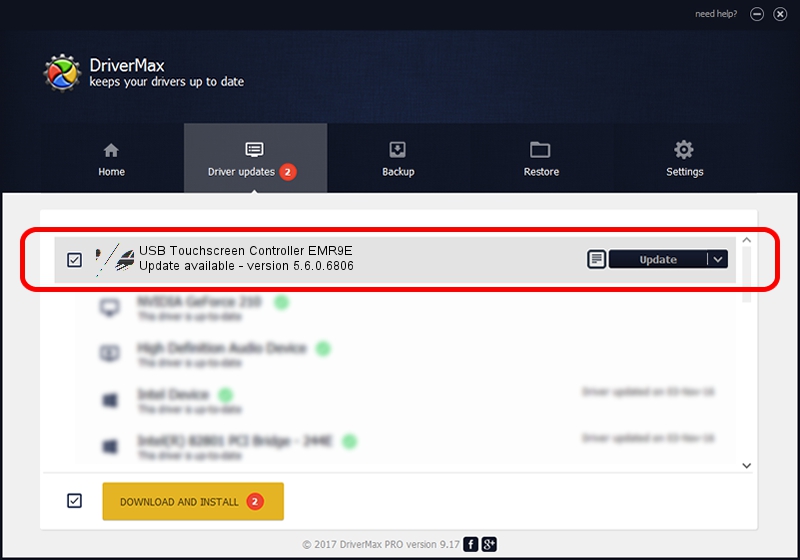Advertising seems to be blocked by your browser.
The ads help us provide this software and web site to you for free.
Please support our project by allowing our site to show ads.
Home /
Manufacturers /
eGalaxTouch /
USB Touchscreen Controller EMR9E /
USB/VID_0EEF&PID_489E /
5.6.0.6806 Jul 06, 2009
Download and install eGalaxTouch USB Touchscreen Controller EMR9E driver
USB Touchscreen Controller EMR9E is a Mouse device. This Windows driver was developed by eGalaxTouch. The hardware id of this driver is USB/VID_0EEF&PID_489E; this string has to match your hardware.
1. Install eGalaxTouch USB Touchscreen Controller EMR9E driver manually
- You can download from the link below the driver setup file for the eGalaxTouch USB Touchscreen Controller EMR9E driver. The archive contains version 5.6.0.6806 released on 2009-07-06 of the driver.
- Start the driver installer file from a user account with administrative rights. If your User Access Control (UAC) is running please confirm the installation of the driver and run the setup with administrative rights.
- Follow the driver setup wizard, which will guide you; it should be pretty easy to follow. The driver setup wizard will analyze your computer and will install the right driver.
- When the operation finishes restart your computer in order to use the updated driver. As you can see it was quite smple to install a Windows driver!
Driver rating 3.1 stars out of 67736 votes.
2. Using DriverMax to install eGalaxTouch USB Touchscreen Controller EMR9E driver
The most important advantage of using DriverMax is that it will install the driver for you in the easiest possible way and it will keep each driver up to date. How easy can you install a driver using DriverMax? Let's take a look!
- Start DriverMax and press on the yellow button that says ~SCAN FOR DRIVER UPDATES NOW~. Wait for DriverMax to scan and analyze each driver on your computer.
- Take a look at the list of available driver updates. Search the list until you locate the eGalaxTouch USB Touchscreen Controller EMR9E driver. Click on Update.
- That's it, you installed your first driver!

Jul 17 2016 7:55PM / Written by Dan Armano for DriverMax
follow @danarm