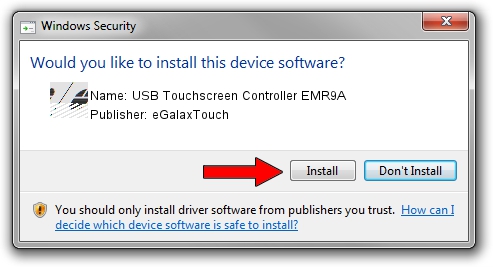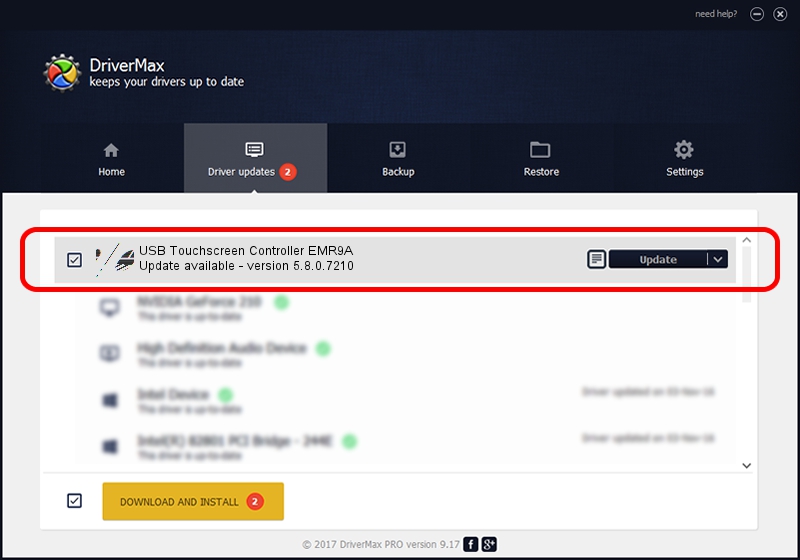Advertising seems to be blocked by your browser.
The ads help us provide this software and web site to you for free.
Please support our project by allowing our site to show ads.
Home /
Manufacturers /
eGalaxTouch /
USB Touchscreen Controller EMR9A /
USB/VID_0EEF&PID_489A /
5.8.0.7210 Nov 10, 2009
eGalaxTouch USB Touchscreen Controller EMR9A driver download and installation
USB Touchscreen Controller EMR9A is a Mouse hardware device. The Windows version of this driver was developed by eGalaxTouch. The hardware id of this driver is USB/VID_0EEF&PID_489A; this string has to match your hardware.
1. eGalaxTouch USB Touchscreen Controller EMR9A driver - how to install it manually
- Download the setup file for eGalaxTouch USB Touchscreen Controller EMR9A driver from the link below. This download link is for the driver version 5.8.0.7210 released on 2009-11-10.
- Run the driver installation file from a Windows account with the highest privileges (rights). If your User Access Control Service (UAC) is running then you will have to confirm the installation of the driver and run the setup with administrative rights.
- Follow the driver setup wizard, which should be quite straightforward. The driver setup wizard will analyze your PC for compatible devices and will install the driver.
- Restart your computer and enjoy the fresh driver, it is as simple as that.
This driver received an average rating of 3.6 stars out of 5235 votes.
2. How to install eGalaxTouch USB Touchscreen Controller EMR9A driver using DriverMax
The advantage of using DriverMax is that it will install the driver for you in the easiest possible way and it will keep each driver up to date. How can you install a driver using DriverMax? Let's take a look!
- Open DriverMax and click on the yellow button that says ~SCAN FOR DRIVER UPDATES NOW~. Wait for DriverMax to analyze each driver on your computer.
- Take a look at the list of detected driver updates. Scroll the list down until you find the eGalaxTouch USB Touchscreen Controller EMR9A driver. Click the Update button.
- That's it, you installed your first driver!

Aug 12 2016 7:42AM / Written by Andreea Kartman for DriverMax
follow @DeeaKartman