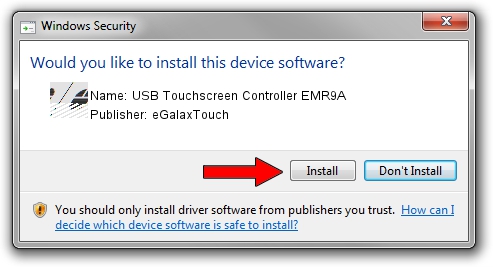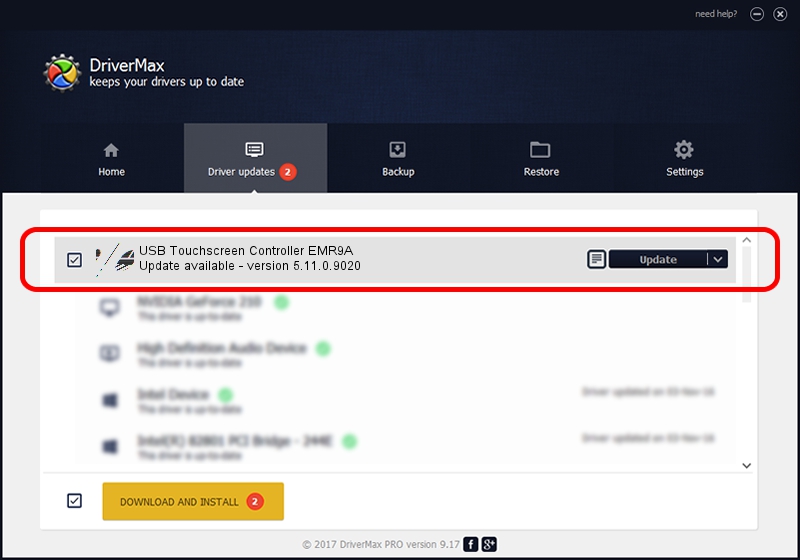Advertising seems to be blocked by your browser.
The ads help us provide this software and web site to you for free.
Please support our project by allowing our site to show ads.
Home /
Manufacturers /
eGalaxTouch /
USB Touchscreen Controller EMR9A /
USB/VID_0EEF&PID_489A /
5.11.0.9020 Apr 20, 2011
Download and install eGalaxTouch USB Touchscreen Controller EMR9A driver
USB Touchscreen Controller EMR9A is a Mouse hardware device. This driver was developed by eGalaxTouch. USB/VID_0EEF&PID_489A is the matching hardware id of this device.
1. How to manually install eGalaxTouch USB Touchscreen Controller EMR9A driver
- Download the driver setup file for eGalaxTouch USB Touchscreen Controller EMR9A driver from the link below. This is the download link for the driver version 5.11.0.9020 released on 2011-04-20.
- Run the driver installation file from a Windows account with the highest privileges (rights). If your UAC (User Access Control) is enabled then you will have to confirm the installation of the driver and run the setup with administrative rights.
- Go through the driver installation wizard, which should be pretty straightforward. The driver installation wizard will scan your PC for compatible devices and will install the driver.
- Shutdown and restart your computer and enjoy the new driver, it is as simple as that.
This driver received an average rating of 3.5 stars out of 91180 votes.
2. The easy way: using DriverMax to install eGalaxTouch USB Touchscreen Controller EMR9A driver
The most important advantage of using DriverMax is that it will install the driver for you in the easiest possible way and it will keep each driver up to date, not just this one. How easy can you install a driver with DriverMax? Let's see!
- Start DriverMax and press on the yellow button that says ~SCAN FOR DRIVER UPDATES NOW~. Wait for DriverMax to scan and analyze each driver on your computer.
- Take a look at the list of driver updates. Search the list until you find the eGalaxTouch USB Touchscreen Controller EMR9A driver. Click the Update button.
- That's it, you installed your first driver!

Jul 25 2016 5:20AM / Written by Andreea Kartman for DriverMax
follow @DeeaKartman