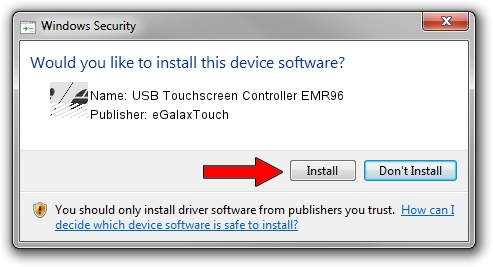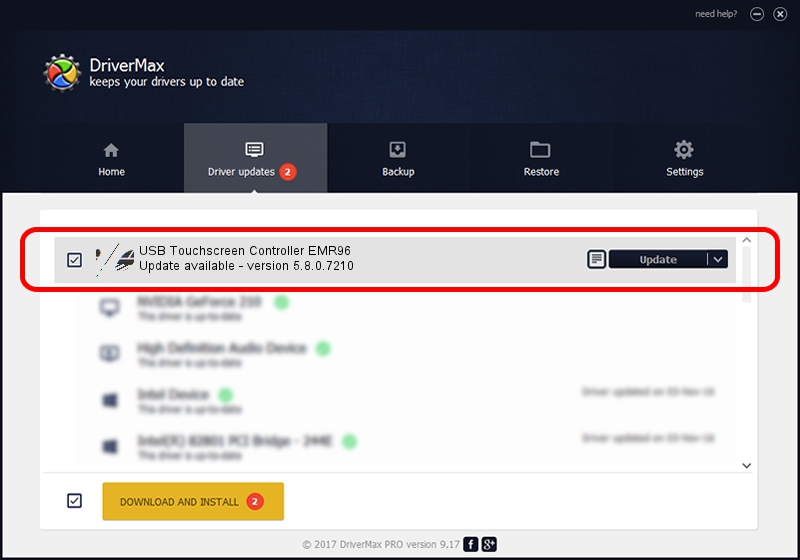Advertising seems to be blocked by your browser.
The ads help us provide this software and web site to you for free.
Please support our project by allowing our site to show ads.
Home /
Manufacturers /
eGalaxTouch /
USB Touchscreen Controller EMR96 /
USB/VID_0EEF&PID_4896 /
5.8.0.7210 Nov 10, 2009
eGalaxTouch USB Touchscreen Controller EMR96 how to download and install the driver
USB Touchscreen Controller EMR96 is a Mouse hardware device. The developer of this driver was eGalaxTouch. The hardware id of this driver is USB/VID_0EEF&PID_4896; this string has to match your hardware.
1. Manually install eGalaxTouch USB Touchscreen Controller EMR96 driver
- Download the driver setup file for eGalaxTouch USB Touchscreen Controller EMR96 driver from the link below. This is the download link for the driver version 5.8.0.7210 released on 2009-11-10.
- Start the driver installation file from a Windows account with administrative rights. If your UAC (User Access Control) is running then you will have to accept of the driver and run the setup with administrative rights.
- Follow the driver installation wizard, which should be quite easy to follow. The driver installation wizard will analyze your PC for compatible devices and will install the driver.
- Restart your PC and enjoy the updated driver, as you can see it was quite smple.
This driver received an average rating of 3.6 stars out of 5296 votes.
2. Installing the eGalaxTouch USB Touchscreen Controller EMR96 driver using DriverMax: the easy way
The most important advantage of using DriverMax is that it will setup the driver for you in just a few seconds and it will keep each driver up to date, not just this one. How easy can you install a driver with DriverMax? Let's follow a few steps!
- Start DriverMax and push on the yellow button named ~SCAN FOR DRIVER UPDATES NOW~. Wait for DriverMax to analyze each driver on your PC.
- Take a look at the list of available driver updates. Search the list until you find the eGalaxTouch USB Touchscreen Controller EMR96 driver. Click the Update button.
- Finished installing the driver!

Aug 12 2016 7:42AM / Written by Andreea Kartman for DriverMax
follow @DeeaKartman