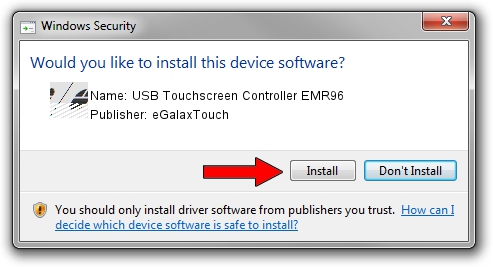Advertising seems to be blocked by your browser.
The ads help us provide this software and web site to you for free.
Please support our project by allowing our site to show ads.
Home /
Manufacturers /
eGalaxTouch /
USB Touchscreen Controller EMR96 /
USB/VID_0EEF&PID_4896 /
5.6.0.6806 Jul 06, 2009
Driver for eGalaxTouch USB Touchscreen Controller EMR96 - downloading and installing it
USB Touchscreen Controller EMR96 is a Mouse hardware device. The Windows version of this driver was developed by eGalaxTouch. The hardware id of this driver is USB/VID_0EEF&PID_4896; this string has to match your hardware.
1. eGalaxTouch USB Touchscreen Controller EMR96 driver - how to install it manually
- Download the driver setup file for eGalaxTouch USB Touchscreen Controller EMR96 driver from the location below. This is the download link for the driver version 5.6.0.6806 dated 2009-07-06.
- Run the driver installation file from a Windows account with administrative rights. If your UAC (User Access Control) is enabled then you will have to confirm the installation of the driver and run the setup with administrative rights.
- Follow the driver installation wizard, which should be quite straightforward. The driver installation wizard will scan your PC for compatible devices and will install the driver.
- Shutdown and restart your PC and enjoy the new driver, it is as simple as that.
Driver rating 3.7 stars out of 7250 votes.
2. Using DriverMax to install eGalaxTouch USB Touchscreen Controller EMR96 driver
The most important advantage of using DriverMax is that it will install the driver for you in just a few seconds and it will keep each driver up to date, not just this one. How easy can you install a driver using DriverMax? Let's see!
- Start DriverMax and press on the yellow button named ~SCAN FOR DRIVER UPDATES NOW~. Wait for DriverMax to analyze each driver on your PC.
- Take a look at the list of driver updates. Scroll the list down until you find the eGalaxTouch USB Touchscreen Controller EMR96 driver. Click the Update button.
- Finished installing the driver!

Jul 17 2016 7:59PM / Written by Dan Armano for DriverMax
follow @danarm