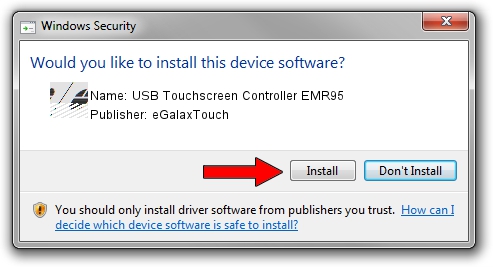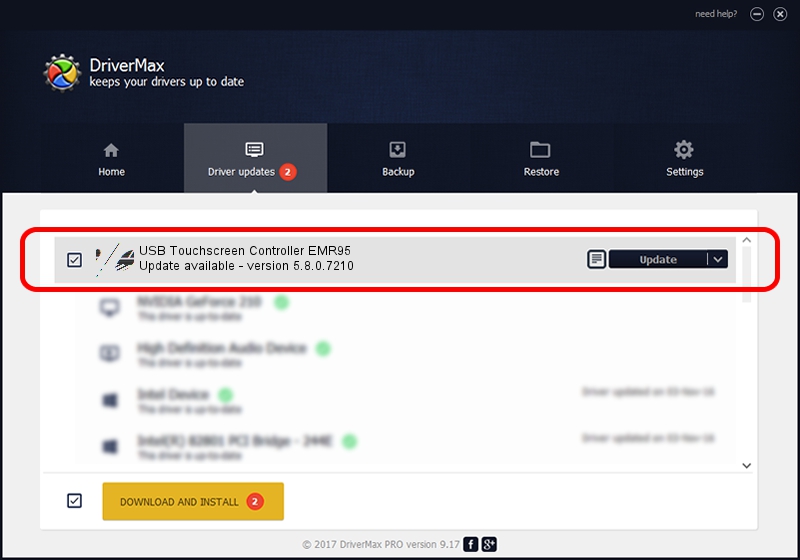Advertising seems to be blocked by your browser.
The ads help us provide this software and web site to you for free.
Please support our project by allowing our site to show ads.
Home /
Manufacturers /
eGalaxTouch /
USB Touchscreen Controller EMR95 /
USB/VID_0EEF&PID_4895 /
5.8.0.7210 Nov 10, 2009
Driver for eGalaxTouch USB Touchscreen Controller EMR95 - downloading and installing it
USB Touchscreen Controller EMR95 is a Mouse device. This driver was developed by eGalaxTouch. In order to make sure you are downloading the exact right driver the hardware id is USB/VID_0EEF&PID_4895.
1. eGalaxTouch USB Touchscreen Controller EMR95 driver - how to install it manually
- Download the setup file for eGalaxTouch USB Touchscreen Controller EMR95 driver from the link below. This download link is for the driver version 5.8.0.7210 released on 2009-11-10.
- Start the driver setup file from a Windows account with administrative rights. If your User Access Control Service (UAC) is enabled then you will have to accept of the driver and run the setup with administrative rights.
- Follow the driver installation wizard, which should be pretty easy to follow. The driver installation wizard will scan your PC for compatible devices and will install the driver.
- Restart your computer and enjoy the updated driver, as you can see it was quite smple.
Driver rating 4 stars out of 5305 votes.
2. Installing the eGalaxTouch USB Touchscreen Controller EMR95 driver using DriverMax: the easy way
The most important advantage of using DriverMax is that it will setup the driver for you in the easiest possible way and it will keep each driver up to date, not just this one. How can you install a driver with DriverMax? Let's see!
- Open DriverMax and push on the yellow button that says ~SCAN FOR DRIVER UPDATES NOW~. Wait for DriverMax to analyze each driver on your computer.
- Take a look at the list of detected driver updates. Search the list until you locate the eGalaxTouch USB Touchscreen Controller EMR95 driver. Click on Update.
- Finished installing the driver!

Aug 12 2016 7:42AM / Written by Daniel Statescu for DriverMax
follow @DanielStatescu