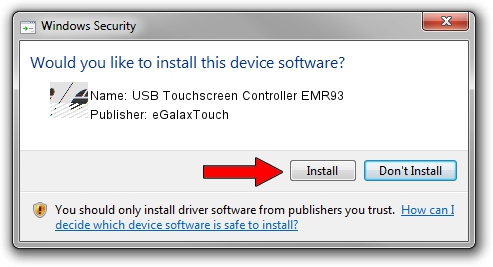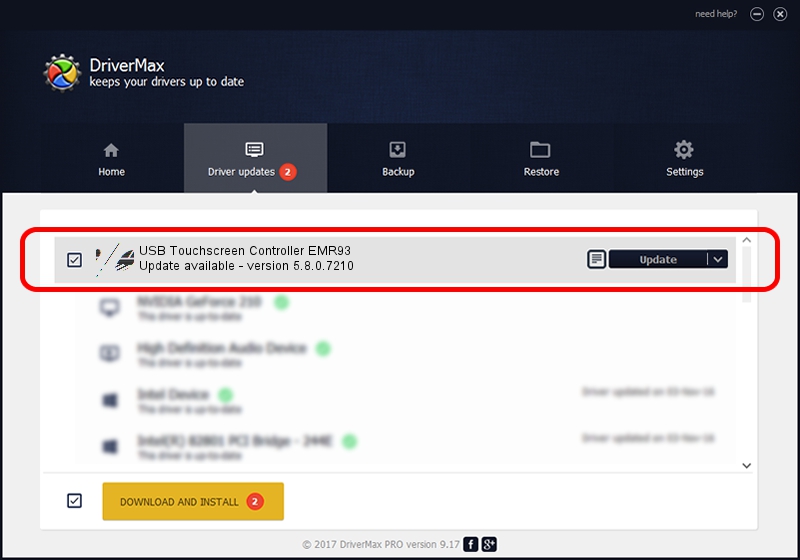Advertising seems to be blocked by your browser.
The ads help us provide this software and web site to you for free.
Please support our project by allowing our site to show ads.
Home /
Manufacturers /
eGalaxTouch /
USB Touchscreen Controller EMR93 /
USB/VID_0EEF&PID_4893 /
5.8.0.7210 Nov 10, 2009
eGalaxTouch USB Touchscreen Controller EMR93 how to download and install the driver
USB Touchscreen Controller EMR93 is a Mouse device. This Windows driver was developed by eGalaxTouch. The hardware id of this driver is USB/VID_0EEF&PID_4893.
1. eGalaxTouch USB Touchscreen Controller EMR93 driver - how to install it manually
- Download the driver setup file for eGalaxTouch USB Touchscreen Controller EMR93 driver from the location below. This is the download link for the driver version 5.8.0.7210 released on 2009-11-10.
- Start the driver installation file from a Windows account with the highest privileges (rights). If your UAC (User Access Control) is enabled then you will have to confirm the installation of the driver and run the setup with administrative rights.
- Go through the driver installation wizard, which should be pretty easy to follow. The driver installation wizard will scan your PC for compatible devices and will install the driver.
- Restart your computer and enjoy the new driver, as you can see it was quite smple.
This driver was installed by many users and received an average rating of 3.3 stars out of 5166 votes.
2. How to use DriverMax to install eGalaxTouch USB Touchscreen Controller EMR93 driver
The advantage of using DriverMax is that it will install the driver for you in just a few seconds and it will keep each driver up to date, not just this one. How easy can you install a driver using DriverMax? Let's see!
- Open DriverMax and click on the yellow button that says ~SCAN FOR DRIVER UPDATES NOW~. Wait for DriverMax to analyze each driver on your PC.
- Take a look at the list of driver updates. Search the list until you locate the eGalaxTouch USB Touchscreen Controller EMR93 driver. Click on Update.
- Finished installing the driver!

Aug 12 2016 7:42AM / Written by Dan Armano for DriverMax
follow @danarm