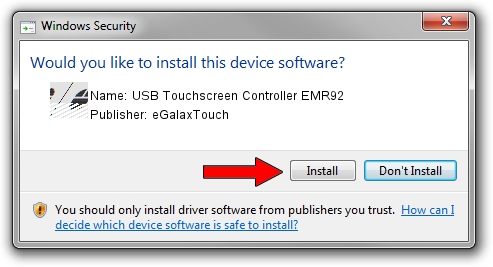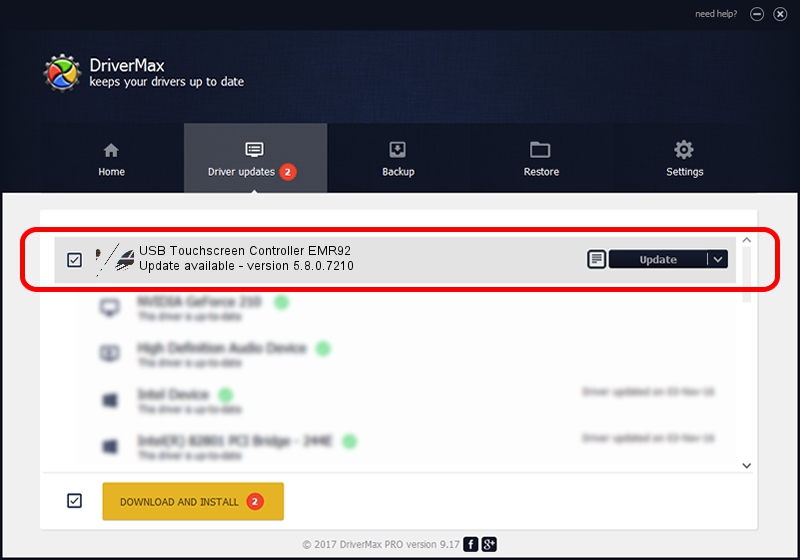Advertising seems to be blocked by your browser.
The ads help us provide this software and web site to you for free.
Please support our project by allowing our site to show ads.
Home /
Manufacturers /
eGalaxTouch /
USB Touchscreen Controller EMR92 /
USB/VID_0EEF&PID_4892 /
5.8.0.7210 Nov 10, 2009
eGalaxTouch USB Touchscreen Controller EMR92 - two ways of downloading and installing the driver
USB Touchscreen Controller EMR92 is a Mouse hardware device. The developer of this driver was eGalaxTouch. USB/VID_0EEF&PID_4892 is the matching hardware id of this device.
1. eGalaxTouch USB Touchscreen Controller EMR92 - install the driver manually
- Download the setup file for eGalaxTouch USB Touchscreen Controller EMR92 driver from the location below. This download link is for the driver version 5.8.0.7210 released on 2009-11-10.
- Start the driver setup file from a Windows account with the highest privileges (rights). If your User Access Control Service (UAC) is started then you will have to confirm the installation of the driver and run the setup with administrative rights.
- Follow the driver installation wizard, which should be quite straightforward. The driver installation wizard will analyze your PC for compatible devices and will install the driver.
- Restart your PC and enjoy the new driver, as you can see it was quite smple.
This driver received an average rating of 3.7 stars out of 5178 votes.
2. Using DriverMax to install eGalaxTouch USB Touchscreen Controller EMR92 driver
The most important advantage of using DriverMax is that it will install the driver for you in the easiest possible way and it will keep each driver up to date, not just this one. How can you install a driver with DriverMax? Let's take a look!
- Start DriverMax and press on the yellow button that says ~SCAN FOR DRIVER UPDATES NOW~. Wait for DriverMax to scan and analyze each driver on your computer.
- Take a look at the list of driver updates. Search the list until you find the eGalaxTouch USB Touchscreen Controller EMR92 driver. Click the Update button.
- Enjoy using the updated driver! :)

Aug 12 2016 7:42AM / Written by Daniel Statescu for DriverMax
follow @DanielStatescu