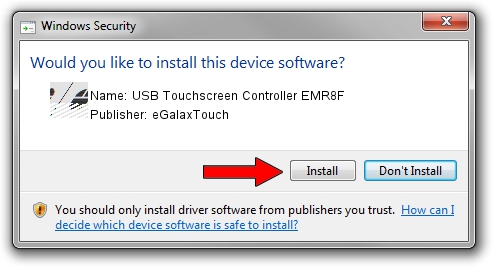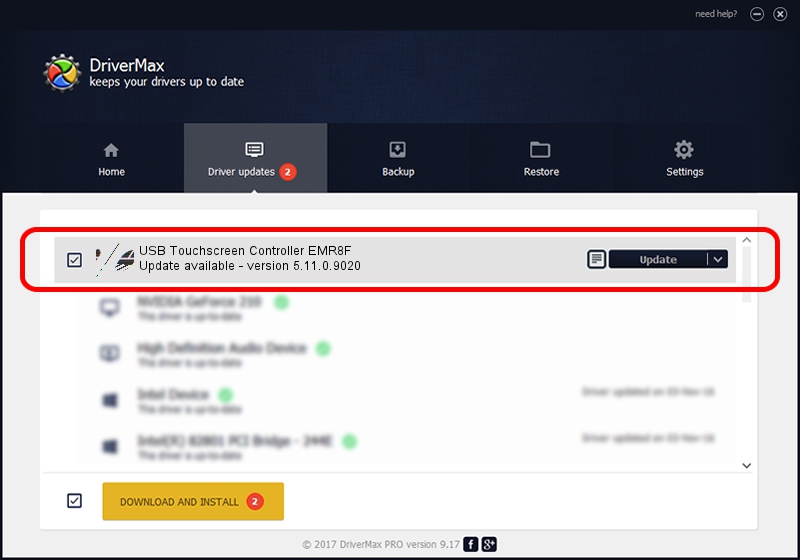Advertising seems to be blocked by your browser.
The ads help us provide this software and web site to you for free.
Please support our project by allowing our site to show ads.
Home /
Manufacturers /
eGalaxTouch /
USB Touchscreen Controller EMR8F /
USB/VID_0EEF&PID_488F /
5.11.0.9020 Apr 20, 2011
eGalaxTouch USB Touchscreen Controller EMR8F driver download and installation
USB Touchscreen Controller EMR8F is a Mouse hardware device. This Windows driver was developed by eGalaxTouch. USB/VID_0EEF&PID_488F is the matching hardware id of this device.
1. How to manually install eGalaxTouch USB Touchscreen Controller EMR8F driver
- Download the driver setup file for eGalaxTouch USB Touchscreen Controller EMR8F driver from the link below. This download link is for the driver version 5.11.0.9020 dated 2011-04-20.
- Run the driver installation file from a Windows account with the highest privileges (rights). If your User Access Control Service (UAC) is started then you will have to accept of the driver and run the setup with administrative rights.
- Go through the driver installation wizard, which should be quite easy to follow. The driver installation wizard will analyze your PC for compatible devices and will install the driver.
- Shutdown and restart your PC and enjoy the updated driver, it is as simple as that.
This driver was rated with an average of 3.9 stars by 30541 users.
2. The easy way: using DriverMax to install eGalaxTouch USB Touchscreen Controller EMR8F driver
The advantage of using DriverMax is that it will setup the driver for you in just a few seconds and it will keep each driver up to date, not just this one. How easy can you install a driver with DriverMax? Let's follow a few steps!
- Open DriverMax and push on the yellow button that says ~SCAN FOR DRIVER UPDATES NOW~. Wait for DriverMax to analyze each driver on your computer.
- Take a look at the list of detected driver updates. Scroll the list down until you find the eGalaxTouch USB Touchscreen Controller EMR8F driver. Click on Update.
- That's it, you installed your first driver!

Jul 25 2016 5:30AM / Written by Daniel Statescu for DriverMax
follow @DanielStatescu