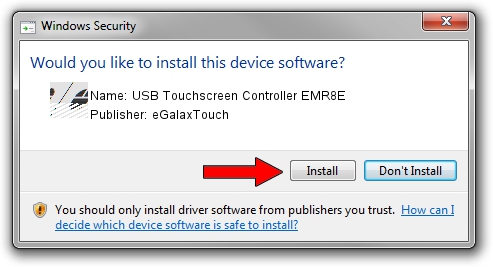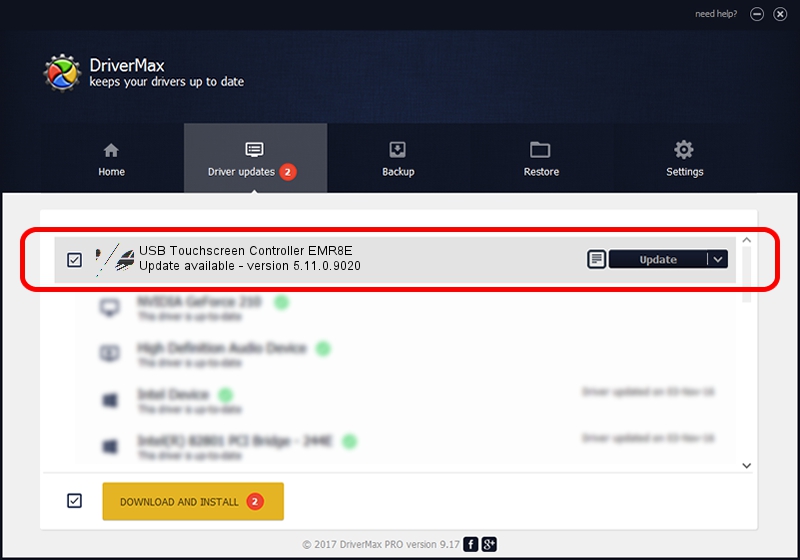Advertising seems to be blocked by your browser.
The ads help us provide this software and web site to you for free.
Please support our project by allowing our site to show ads.
Home /
Manufacturers /
eGalaxTouch /
USB Touchscreen Controller EMR8E /
USB/VID_0EEF&PID_488E /
5.11.0.9020 Apr 20, 2011
eGalaxTouch USB Touchscreen Controller EMR8E - two ways of downloading and installing the driver
USB Touchscreen Controller EMR8E is a Mouse hardware device. This driver was developed by eGalaxTouch. USB/VID_0EEF&PID_488E is the matching hardware id of this device.
1. How to manually install eGalaxTouch USB Touchscreen Controller EMR8E driver
- You can download from the link below the driver installer file for the eGalaxTouch USB Touchscreen Controller EMR8E driver. The archive contains version 5.11.0.9020 released on 2011-04-20 of the driver.
- Run the driver installer file from a user account with administrative rights. If your UAC (User Access Control) is enabled please accept of the driver and run the setup with administrative rights.
- Go through the driver installation wizard, which will guide you; it should be pretty easy to follow. The driver installation wizard will scan your computer and will install the right driver.
- When the operation finishes restart your PC in order to use the updated driver. It is as simple as that to install a Windows driver!
Driver rating 3.6 stars out of 95743 votes.
2. The easy way: using DriverMax to install eGalaxTouch USB Touchscreen Controller EMR8E driver
The advantage of using DriverMax is that it will setup the driver for you in the easiest possible way and it will keep each driver up to date, not just this one. How can you install a driver using DriverMax? Let's take a look!
- Open DriverMax and click on the yellow button that says ~SCAN FOR DRIVER UPDATES NOW~. Wait for DriverMax to analyze each driver on your computer.
- Take a look at the list of available driver updates. Search the list until you locate the eGalaxTouch USB Touchscreen Controller EMR8E driver. Click the Update button.
- Enjoy using the updated driver! :)

Jul 18 2016 10:59PM / Written by Daniel Statescu for DriverMax
follow @DanielStatescu