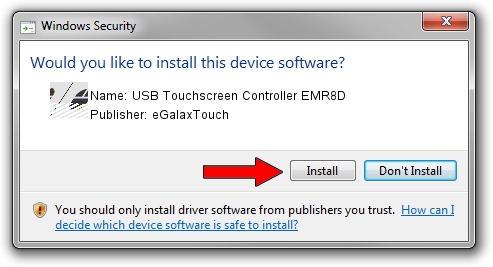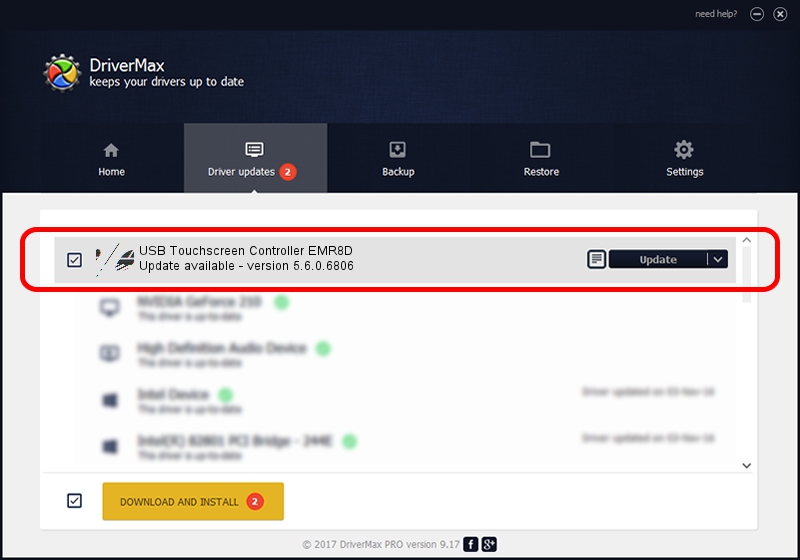Advertising seems to be blocked by your browser.
The ads help us provide this software and web site to you for free.
Please support our project by allowing our site to show ads.
Home /
Manufacturers /
eGalaxTouch /
USB Touchscreen Controller EMR8D /
USB/VID_0EEF&PID_488D /
5.6.0.6806 Jul 06, 2009
Download and install eGalaxTouch USB Touchscreen Controller EMR8D driver
USB Touchscreen Controller EMR8D is a Mouse device. The developer of this driver was eGalaxTouch. USB/VID_0EEF&PID_488D is the matching hardware id of this device.
1. eGalaxTouch USB Touchscreen Controller EMR8D driver - how to install it manually
- Download the driver setup file for eGalaxTouch USB Touchscreen Controller EMR8D driver from the link below. This is the download link for the driver version 5.6.0.6806 dated 2009-07-06.
- Run the driver setup file from a Windows account with administrative rights. If your UAC (User Access Control) is started then you will have to confirm the installation of the driver and run the setup with administrative rights.
- Go through the driver setup wizard, which should be pretty easy to follow. The driver setup wizard will analyze your PC for compatible devices and will install the driver.
- Shutdown and restart your PC and enjoy the new driver, it is as simple as that.
Driver rating 3.5 stars out of 91392 votes.
2. Installing the eGalaxTouch USB Touchscreen Controller EMR8D driver using DriverMax: the easy way
The most important advantage of using DriverMax is that it will install the driver for you in the easiest possible way and it will keep each driver up to date. How can you install a driver using DriverMax? Let's take a look!
- Open DriverMax and press on the yellow button that says ~SCAN FOR DRIVER UPDATES NOW~. Wait for DriverMax to scan and analyze each driver on your PC.
- Take a look at the list of available driver updates. Scroll the list down until you find the eGalaxTouch USB Touchscreen Controller EMR8D driver. Click the Update button.
- That's it, you installed your first driver!

Jul 16 2016 1:43AM / Written by Daniel Statescu for DriverMax
follow @DanielStatescu