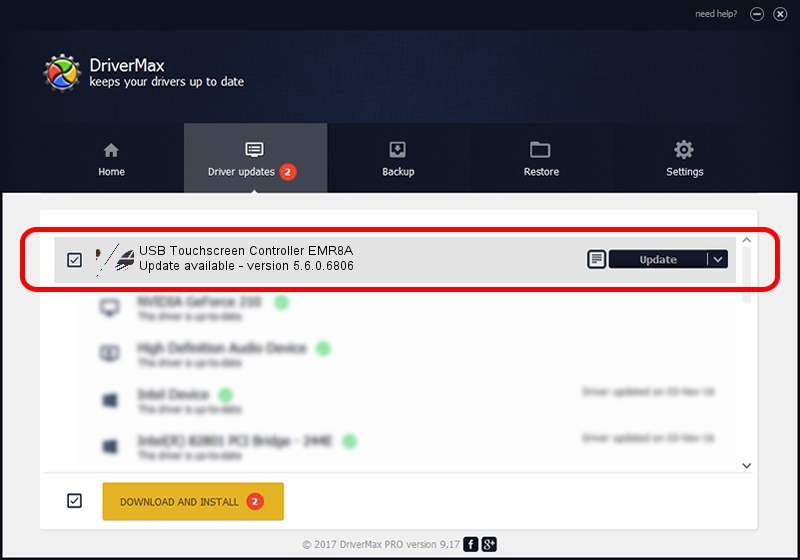Advertising seems to be blocked by your browser.
The ads help us provide this software and web site to you for free.
Please support our project by allowing our site to show ads.
Home /
Manufacturers /
eGalaxTouch /
USB Touchscreen Controller EMR8A /
USB/VID_0EEF&PID_488A /
5.6.0.6806 Jul 06, 2009
eGalaxTouch USB Touchscreen Controller EMR8A - two ways of downloading and installing the driver
USB Touchscreen Controller EMR8A is a Mouse device. This Windows driver was developed by eGalaxTouch. The hardware id of this driver is USB/VID_0EEF&PID_488A.
1. eGalaxTouch USB Touchscreen Controller EMR8A driver - how to install it manually
- Download the setup file for eGalaxTouch USB Touchscreen Controller EMR8A driver from the link below. This download link is for the driver version 5.6.0.6806 dated 2009-07-06.
- Run the driver setup file from a Windows account with administrative rights. If your UAC (User Access Control) is running then you will have to accept of the driver and run the setup with administrative rights.
- Follow the driver setup wizard, which should be pretty easy to follow. The driver setup wizard will scan your PC for compatible devices and will install the driver.
- Restart your PC and enjoy the fresh driver, as you can see it was quite smple.
This driver received an average rating of 3.4 stars out of 90996 votes.
2. The easy way: using DriverMax to install eGalaxTouch USB Touchscreen Controller EMR8A driver
The most important advantage of using DriverMax is that it will setup the driver for you in the easiest possible way and it will keep each driver up to date, not just this one. How easy can you install a driver with DriverMax? Let's take a look!
- Open DriverMax and click on the yellow button named ~SCAN FOR DRIVER UPDATES NOW~. Wait for DriverMax to scan and analyze each driver on your PC.
- Take a look at the list of driver updates. Search the list until you locate the eGalaxTouch USB Touchscreen Controller EMR8A driver. Click on Update.
- Finished installing the driver!

Jul 16 2016 1:45AM / Written by Daniel Statescu for DriverMax
follow @DanielStatescu