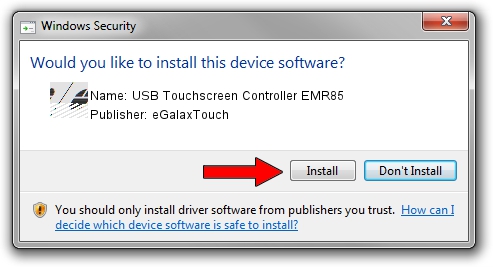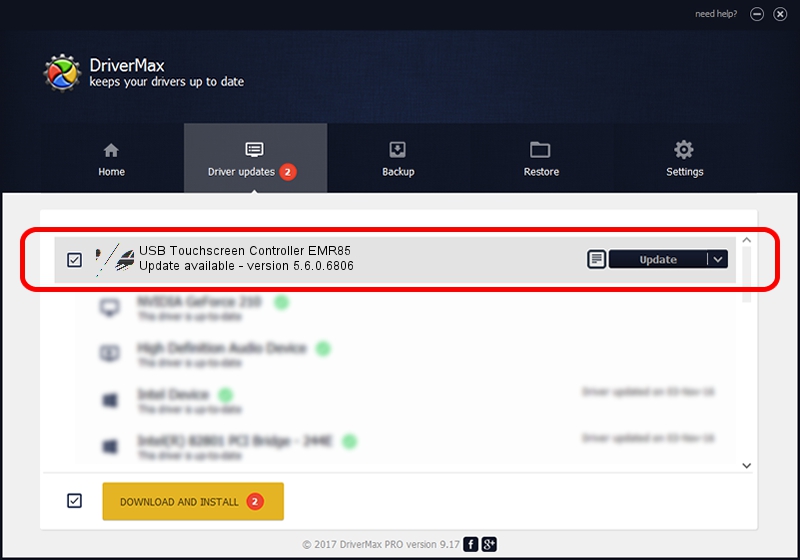Advertising seems to be blocked by your browser.
The ads help us provide this software and web site to you for free.
Please support our project by allowing our site to show ads.
Home /
Manufacturers /
eGalaxTouch /
USB Touchscreen Controller EMR85 /
USB/VID_0EEF&PID_4885 /
5.6.0.6806 Jul 06, 2009
Driver for eGalaxTouch USB Touchscreen Controller EMR85 - downloading and installing it
USB Touchscreen Controller EMR85 is a Mouse device. The Windows version of this driver was developed by eGalaxTouch. USB/VID_0EEF&PID_4885 is the matching hardware id of this device.
1. How to manually install eGalaxTouch USB Touchscreen Controller EMR85 driver
- You can download from the link below the driver installer file for the eGalaxTouch USB Touchscreen Controller EMR85 driver. The archive contains version 5.6.0.6806 dated 2009-07-06 of the driver.
- Start the driver installer file from a user account with the highest privileges (rights). If your User Access Control (UAC) is enabled please accept of the driver and run the setup with administrative rights.
- Go through the driver installation wizard, which will guide you; it should be pretty easy to follow. The driver installation wizard will scan your computer and will install the right driver.
- When the operation finishes restart your computer in order to use the updated driver. It is as simple as that to install a Windows driver!
This driver received an average rating of 3.1 stars out of 92014 votes.
2. How to use DriverMax to install eGalaxTouch USB Touchscreen Controller EMR85 driver
The advantage of using DriverMax is that it will setup the driver for you in just a few seconds and it will keep each driver up to date. How easy can you install a driver using DriverMax? Let's take a look!
- Start DriverMax and click on the yellow button that says ~SCAN FOR DRIVER UPDATES NOW~. Wait for DriverMax to analyze each driver on your PC.
- Take a look at the list of driver updates. Scroll the list down until you locate the eGalaxTouch USB Touchscreen Controller EMR85 driver. Click the Update button.
- Enjoy using the updated driver! :)

Jul 16 2016 1:46AM / Written by Daniel Statescu for DriverMax
follow @DanielStatescu