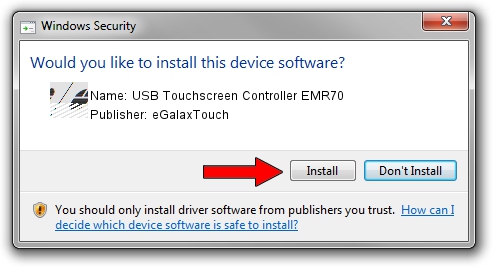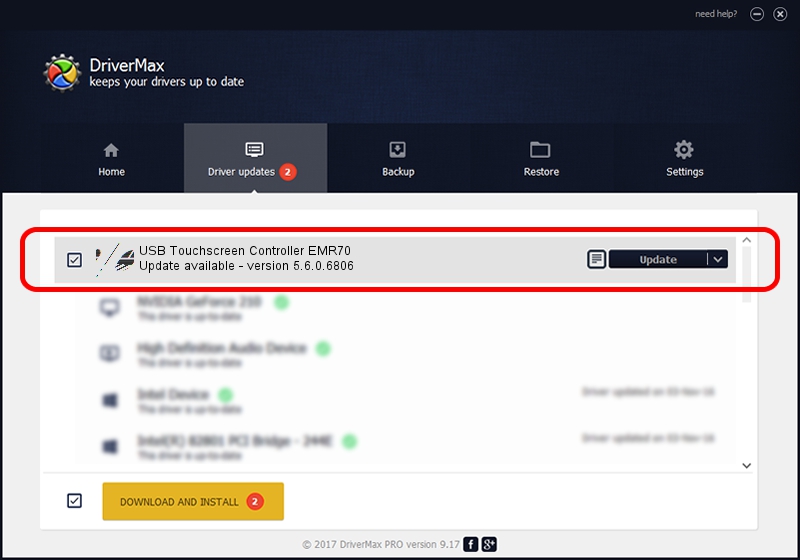Advertising seems to be blocked by your browser.
The ads help us provide this software and web site to you for free.
Please support our project by allowing our site to show ads.
Home /
Manufacturers /
eGalaxTouch /
USB Touchscreen Controller EMR70 /
USB/VID_0EEF&PID_4870 /
5.6.0.6806 Jul 06, 2009
eGalaxTouch USB Touchscreen Controller EMR70 how to download and install the driver
USB Touchscreen Controller EMR70 is a Mouse device. This Windows driver was developed by eGalaxTouch. In order to make sure you are downloading the exact right driver the hardware id is USB/VID_0EEF&PID_4870.
1. Manually install eGalaxTouch USB Touchscreen Controller EMR70 driver
- Download the driver setup file for eGalaxTouch USB Touchscreen Controller EMR70 driver from the link below. This is the download link for the driver version 5.6.0.6806 dated 2009-07-06.
- Run the driver setup file from a Windows account with administrative rights. If your UAC (User Access Control) is started then you will have to confirm the installation of the driver and run the setup with administrative rights.
- Follow the driver setup wizard, which should be quite straightforward. The driver setup wizard will scan your PC for compatible devices and will install the driver.
- Restart your computer and enjoy the new driver, it is as simple as that.
This driver was rated with an average of 3.8 stars by 89594 users.
2. Using DriverMax to install eGalaxTouch USB Touchscreen Controller EMR70 driver
The advantage of using DriverMax is that it will setup the driver for you in the easiest possible way and it will keep each driver up to date, not just this one. How can you install a driver using DriverMax? Let's take a look!
- Start DriverMax and click on the yellow button that says ~SCAN FOR DRIVER UPDATES NOW~. Wait for DriverMax to scan and analyze each driver on your PC.
- Take a look at the list of detected driver updates. Search the list until you find the eGalaxTouch USB Touchscreen Controller EMR70 driver. Click the Update button.
- That's all, the driver is now installed!

Jul 16 2016 1:52AM / Written by Daniel Statescu for DriverMax
follow @DanielStatescu